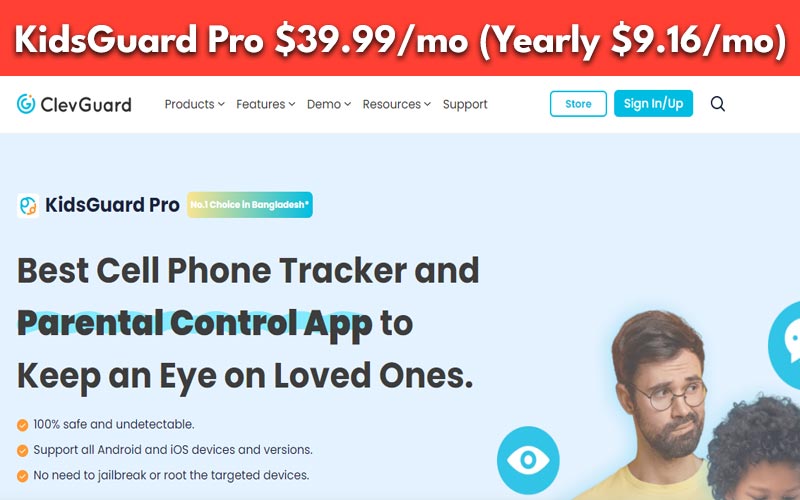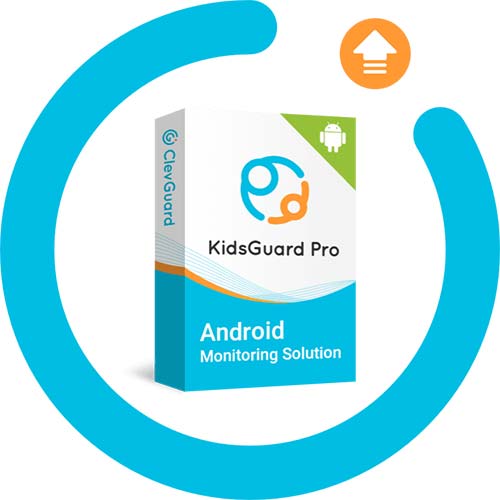Short on time? Here’s the best parental control app for iOS-Android (2024):
- ???? KidsGuard Pro (#1 in 2024): KidsGuard Pro is a powerful monitoring solution, ensuring the safety of your loved ones. It features real-time location tracking, geofencing alerts, and comprehensive call and text message monitoring. The app also checks web browsing history, app usage, and includes a discreet keylogger function. With remote control capabilities and social media activity tracking, KidsGuard Pro provides a holistic approach to parental control. Its stealth mode ensures privacy, making it a simple yet effective tool for keeping your children safe. Try it Now!
In today’s digital age, online threats are as real as those in the physical world. From bullying to discrimination, the internet exposes our children to various risks. While it’s relatively easy to protect them physically, the challenges in the digital realm are different. As parents, safeguarding our children across all mediums is crucial.
Meet KidsGuard Pro, a parental control app by ClevGuard designed to provide parents with access to their children’s mobile devices. Similar to other spy apps, it scans and reports phone content, including contacts, messages, and social media. The app stands out for its simplicity, taking only five minutes to install, making it user-friendly even for non-tech-savvy parents.
KidsGuard Pro vs Top Competitors
Wondering how KidsGuard Pro compares to other parental control apps and spy software? Let’s do a quick check on the prices and policies of alternatives to KidsGuard Pro.
| Spy App | Monthly Price | Annual Price | Devices Tracked/Subscription | Money-Back Guarantee |
| KidsGuard | $39.99/month | $9.16/month | 1 | 14-day refund |
| uMobix | $49.99/month | $12.49/month | 1 | 14-day refund |
| mSpy | $48.99/month | $11.66/month | 1 | 14-day refund |
| Cocospy | $49.99/month | $11.66/month | 1 | 14-day guarantee |
| XNSpy | $35.99/month | $7.50/month | 1 | 10-day refund |
KidsGuard Pro Benefits
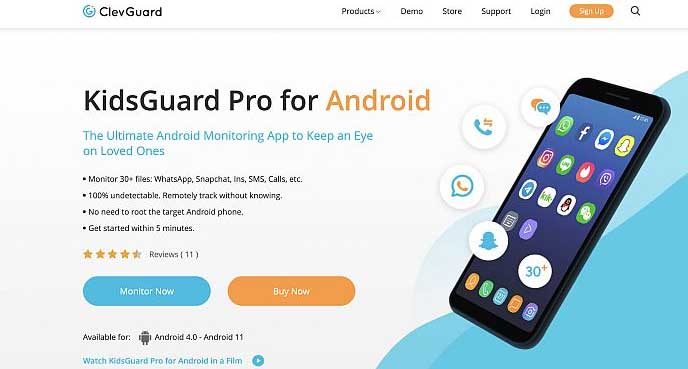
An added advantage is that KidsGuard Pro works without requiring root access to your phone, eliminating technical risks. The app offers a range of features, including uncovering address books, messages, emails, and tracking physical locations via GPS mapping. You can set virtual boundaries and receive alerts if your child crosses them. Additionally, the app allows remote commands and real-time device monitoring.
KidsGuard Pro | Cell Phone Tracker and Parental Control App
Remotely view contacts, call logs, photos and more to know detailed activities on the targeted devices and export them as you like. In this way, you can keep your kids or partners safe.
- Real-Time Location Tracking
- Geofencing Alerts
- Call and Text Monitoring
- App Usage Tracking
- Web Browser History
- Social Media Monitoring
- Remote Control
- Stealth Mode
- Emergency SOS
- 24/7 Customer Support
We earn a commission if you make a purchase, at no additional cost to you.
All these features come at a reasonable price, starting at $23.99 for a one-month plan, with decreasing costs for longer subscriptions. If you’re interested, you can easily start your subscription by clicking here. For a more detailed understanding, continue reading my KidsGuard review below.
Pros and Cons of Kidsguard Pro
Pros
- Strong location tracking capabilities
- Functional address book access
- Minimal battery consumption
- Easy installation
Cons
- Doesn’t have content restriction functions
- Limited remote control functions
- Most phone file access functions were not accurate
KidsGuard Pro Review
Let’s dive into a comprehensive review of KidsGuard Pro to help you determine if it suits your needs. I tested each feature on an unrooted Android device, and according to the app’s website, there’s no need for rooting or jailbreaking for it to work.
Dashboard – Your Command Center
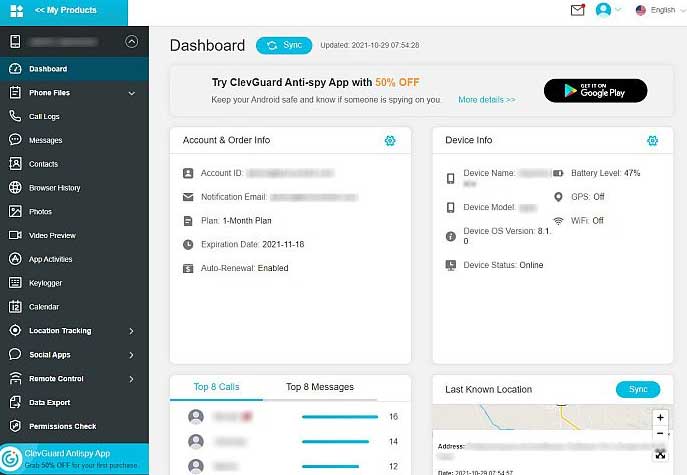
The dashboard is the hub of KidsGuard Pro, providing an overview of your child’s status upon login. The main menu on the left allows easy navigation to specific functions. On the right side, the dashboard displays quick analytics, including Account and Order Information, Device Information, Top Callers, Top Messages, and Last Known Location.
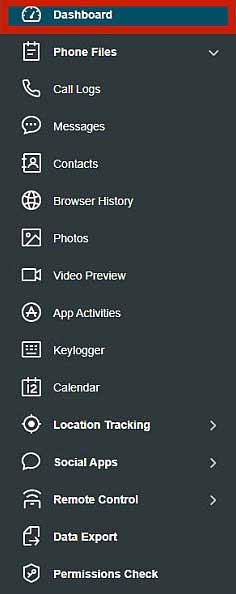
The summarized data is presented clearly, allowing you to grasp your child’s device status at a glance. For more specific stats, navigate to the desired function by selecting the appropriate button from the sidebar.
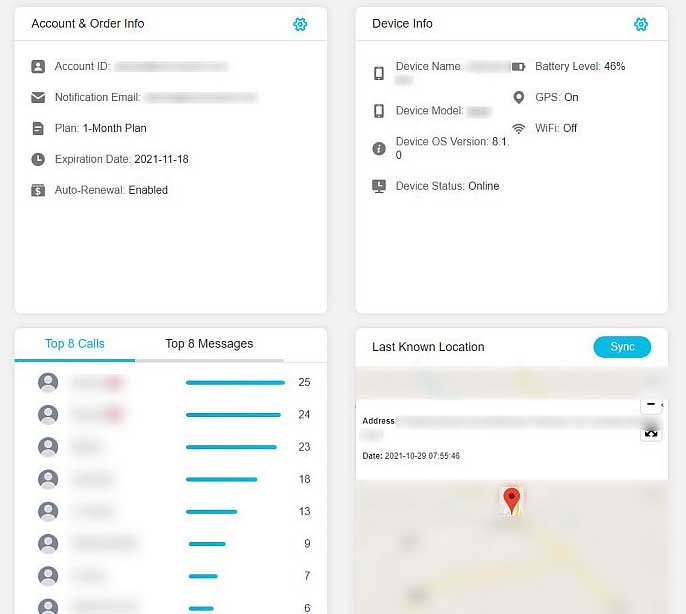
In conclusion, KidsGuard Pro offers a straightforward solution to ensure your child’s online safety. With its easy installation, comprehensive features, and reasonable pricing, it proves to be a valuable tool for parents in the digital age.
Main Features
Here, I will review the app’s main monitoring features.
1. Call Logs Access
Understanding your children’s phone conversations is vital for their safety. KidsGuard Pro offers a Call Logs Access feature, allowing you to monitor who your children are talking to daily. You can find this feature on the KidsGuard Pro dashboard under the Phone Files category in the left-hand menu.
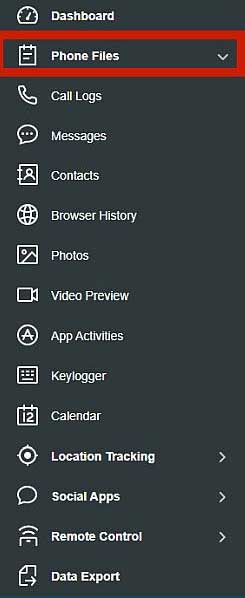
Clicking on it takes you to a window displaying all the call logs on your child’s device. The information includes the contact’s name, phone number, call type, duration, and timestamp. For easy reference, you can sort entries by date using the calendar button at the top. While the displayed information is detailed, there’s a notable issue.
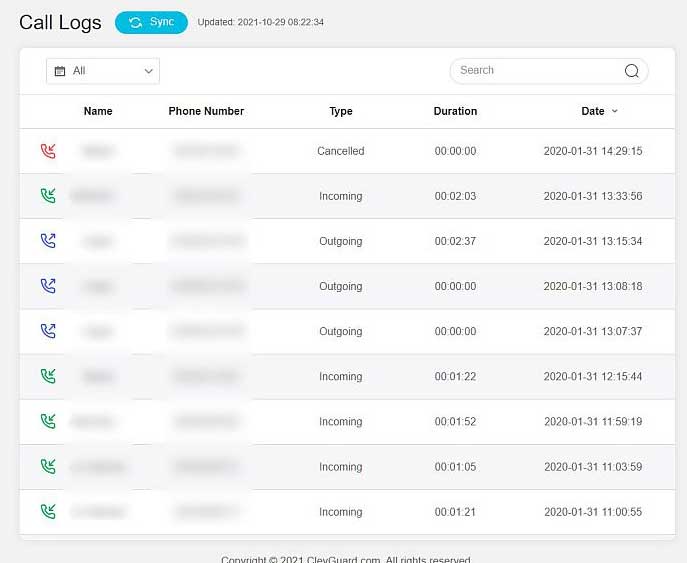
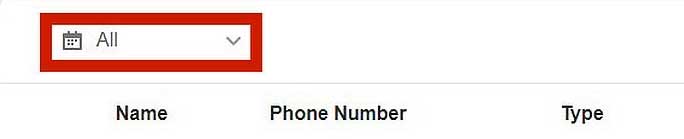
The app did not show the most recent call logs; the latest entries were from February 2020, despite regular phone use for calls since then. This difference may be due to using an unrooted Android phone, opposite to ClevGuard’s claim on the KidsGuard Pro website that rooting is unnecessary.

2. Messages
Text messages remain a popular way of staying in touch, especially for parents wanting to stay informed about their children’s interactions. It’s crucial for monitoring potential risks such as dangerous contacts or bullying incidents.
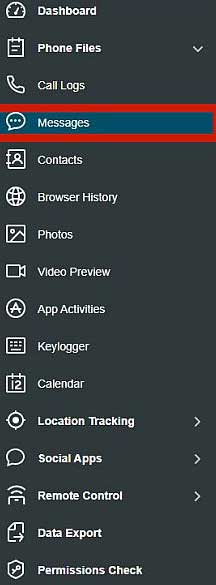
To access this feature on KidsGuard Pro, navigate to the left sidebar just below the call logs button. The Messages window presents conversation threads in user-friendly chat boxes, ensuring easy organization. It displays the contact’s name, the conversation, and the timestamp for clarity.
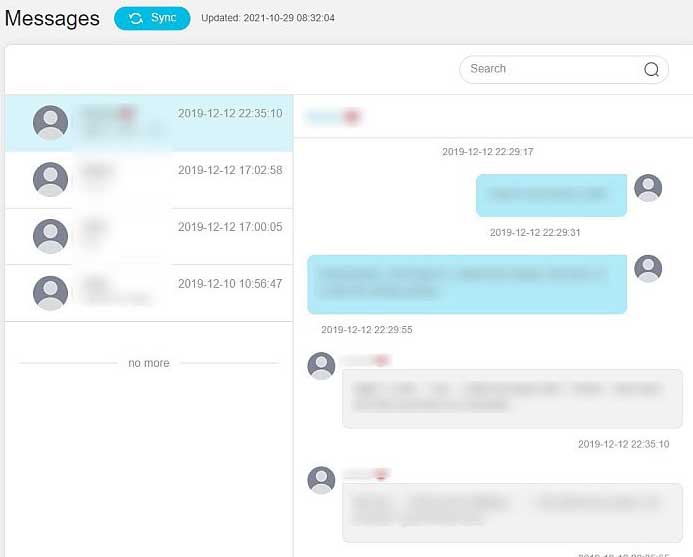
Similar to the call logs, the messages feature has a drawback. While it does show some data, it’s not entirely accurate or up-to-date. This discrepancy may be due to the use of an unrooted test device, limiting the app’s permissions.
3. Contacts
Gaining access to your children’s address book through KidsGuard Pro provides valuable insights into their communication via SMS and instant messaging apps like WhatsApp. This knowledge empowers you to better protect them, especially when identifying suspicious contacts.
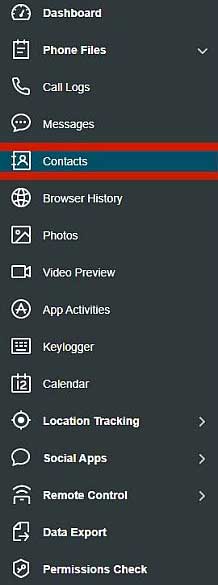
Locate this feature conveniently right below the Messages button on the left menu. KidsGuard Pro performs well in this category, presenting a comprehensive list of contact names along with additional details such as other numbers, emails, URLs, and addresses stored on the device.
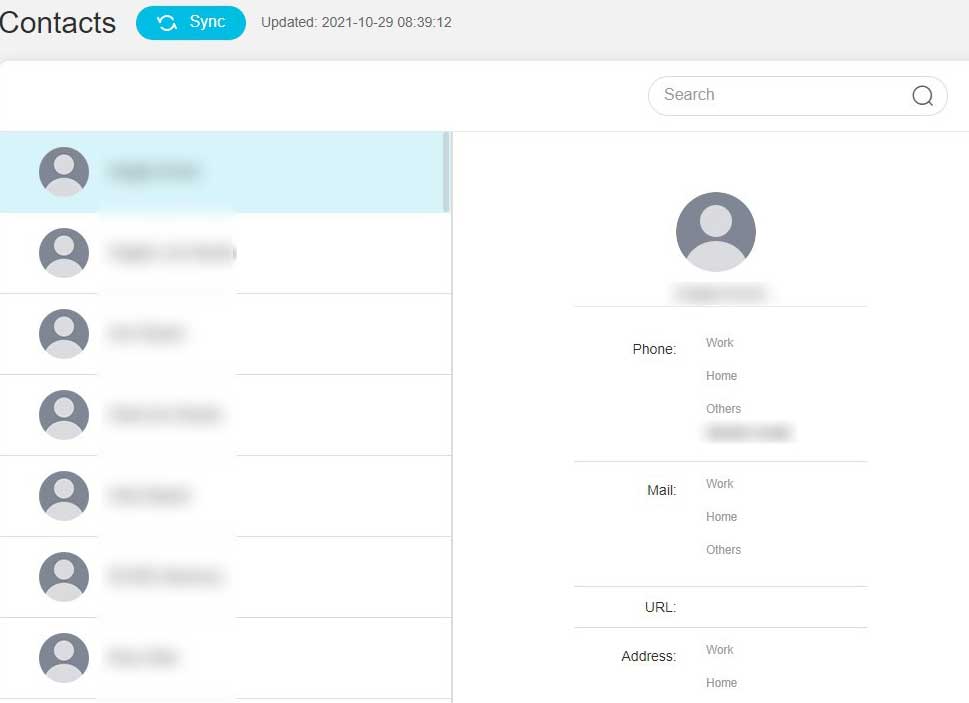
The platform captures all contact information saved on the phone, offering a more exhaustive record compared to the messages and call logs functions.
4. Browser History
Understanding your children’s online searches is crucial as the internet provides easy access to a wide range of content, some of which may be inappropriate for their age. KidsGuard Pro offers a feature to access the device’s browser history, allowing you to stay informed.
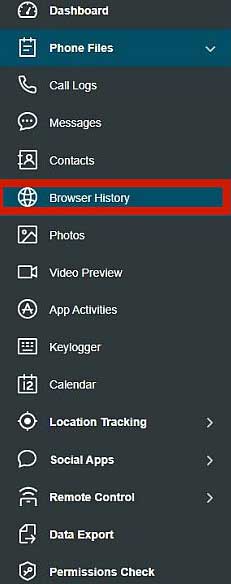
To use this feature, click the button located right below the Contacts option on the left sidebar in the KidsGuard Pro app. However, it’s essential to note that, during my trial, this option encountered issues. The app struggled to sync with the phone’s browser, resulting in the inability to display the browsing history.
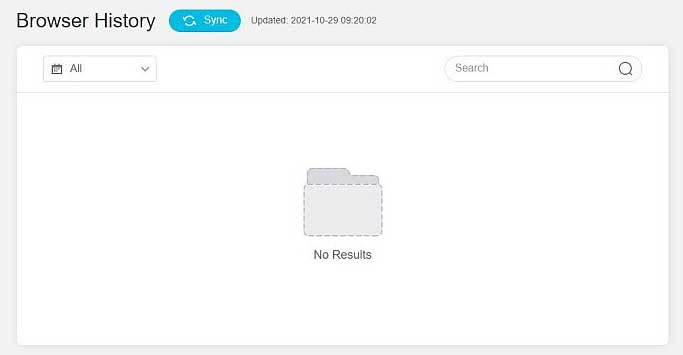
The current situation is confusing, especially with recent device use. Even after trying several sync refreshes, I couldn’t access the browser history.
5. Gallery
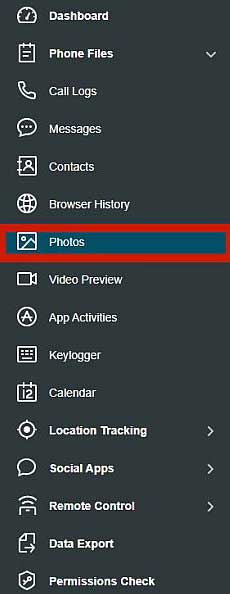
It’s valuable to know the types of photos and videos your children are capturing and storing, providing insights into their interests. For instance, if you notice inappropriate content, it prompts a conversation about what’s suitable for them.
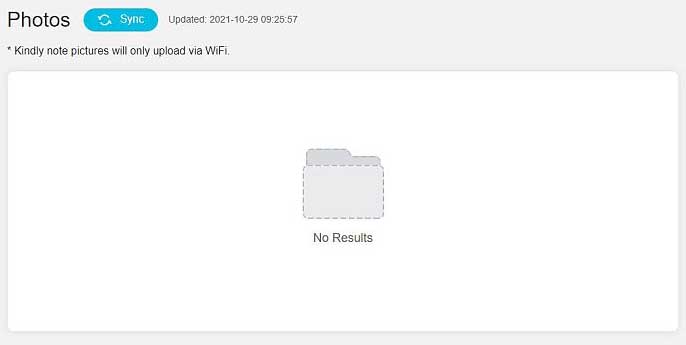
On the KidsGuard Pro dashboard, you’ll find these options beneath the browser history button. Unfortunately, KidsGuard Pro falls short once again. Despite having a phone with a full gallery during my trial, the app yielded no results.
6. App Activities Tracker
It’s essential to be aware of how your child utilizes their phone, whether it’s ensuring they focus on school apps or monitoring excessive gaming. KidsGuard Pro offers an activity tracker located right below the Photos and Videos tab on the dashboard.
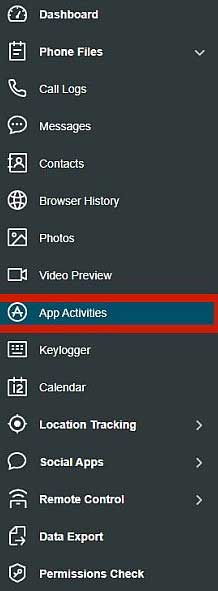
This feature provides a glimpse into the most recent app activity on the device, including the app’s name, version, size, installation date, today’s frequency, and today’s screen time. Unlike many other spy apps, KidsGuard Pro stands out by offering this valuable information.
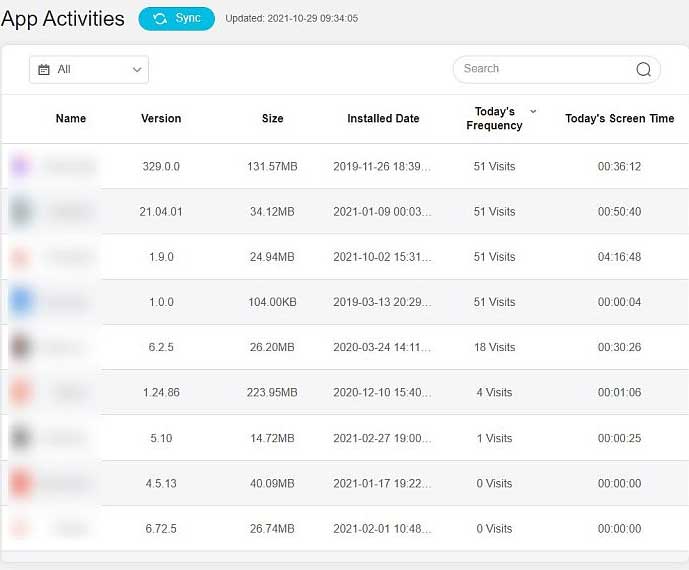
With this insight, you can easily monitor how much time your children spend on various apps and take appropriate actions. For instance, you can initiate a conversation if you notice excessive social media or gaming usage, or commend them for using school or learning apps regularly.
7. Keylogger
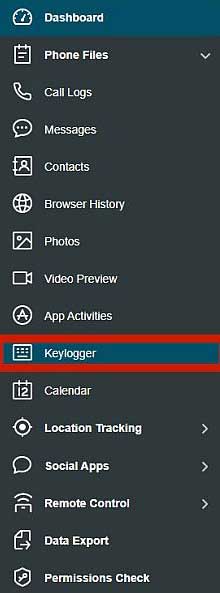
A keylogger is a tool that records every keystroke on a target device, providing a detailed record of everything typed. This feature proves useful when you want to check your children’s phones for specific keywords, such as inappropriate language. You can find the keylogger function right under the Apps Activities button on the left-hand menu in KidsGuard Pro.
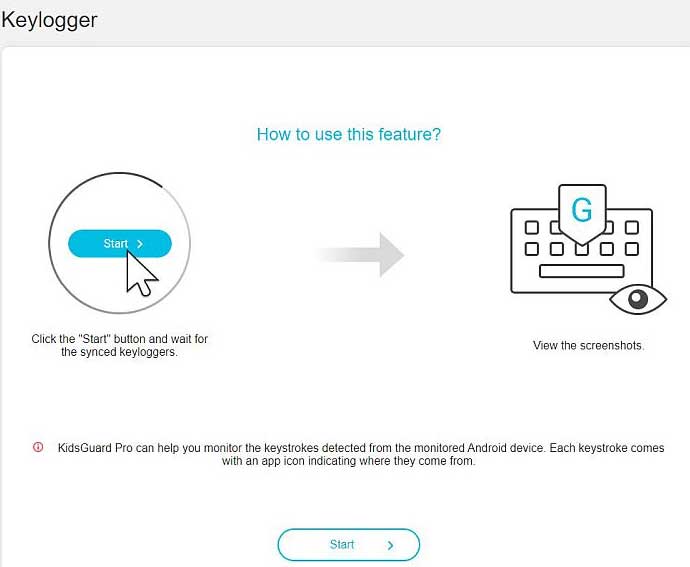
The keylogger in KidsGuard Pro uses screenshots to track keystrokes, as indicated in the keylogger window. However, my experience with the app revealed an empty folder upon startup, as shown below.
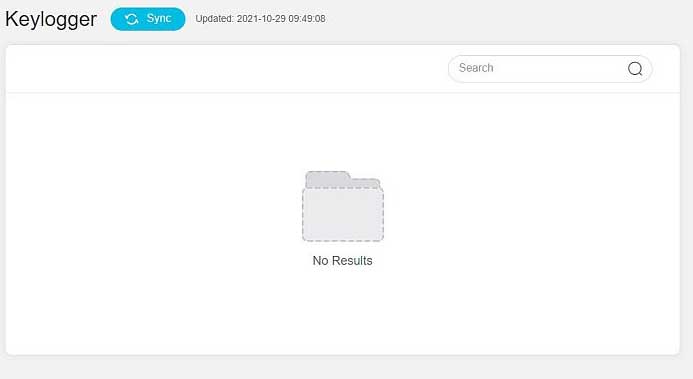
Despite attempting to test it by typing into the SMS app and waiting for the keylogger to record it, the promised screenshots were not captured, even after multiple sync refreshes.
8. Calendar Tracker
Understanding your child’s calendar schedule is incredibly helpful for planning family activities or simply staying in the loop about their plans. You can find this feature below the keylogger on the left-hand menu in KidsGuard Pro. In my experience, KidsGuard Pro worked to some extent with the calendar tracker, successfully syncing some data from my device.
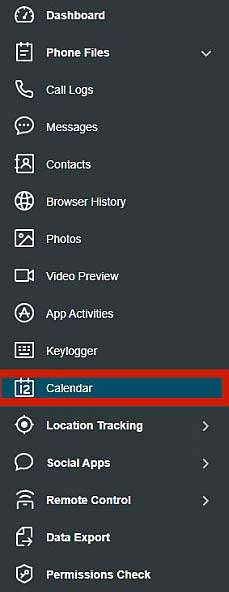
The calendar window displays events, start and end times, event locations, and event notes. However, there are drawbacks. The displayed data is not up to date, with the most recent information from November 2020, nearly a year ago. Additionally, the presentation of the information is sub-optimal, making it harder to find specific dates.
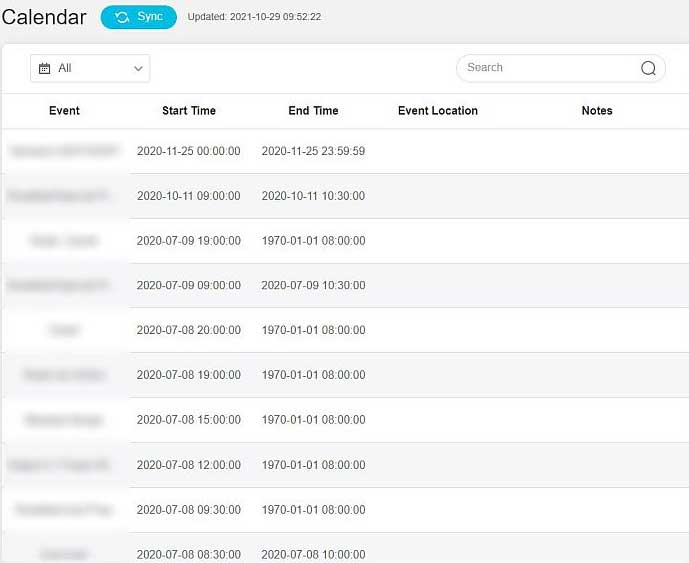
The item-per-item layout, suitable for lists like contacts or call logs, isn’t user-friendly for dates and schedules. Scrolling through entire lists to find one date is unnecessarily challenging. A more intuitive presentation, resembling a regular calendar, would greatly enhance the user experience.
9. GPS Tracker
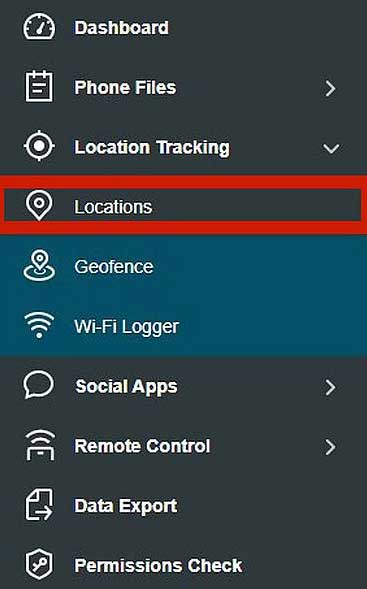
KidsGuard Pro goes beyond just online safety—it also helps keep our kids physically secure. An important part of their safety is being aware of where they are at all times, so we can act quickly if they end up in an unfamiliar or unsafe place or need help. The GPS tracker in KidsGuard Pro is essential for making this possible.
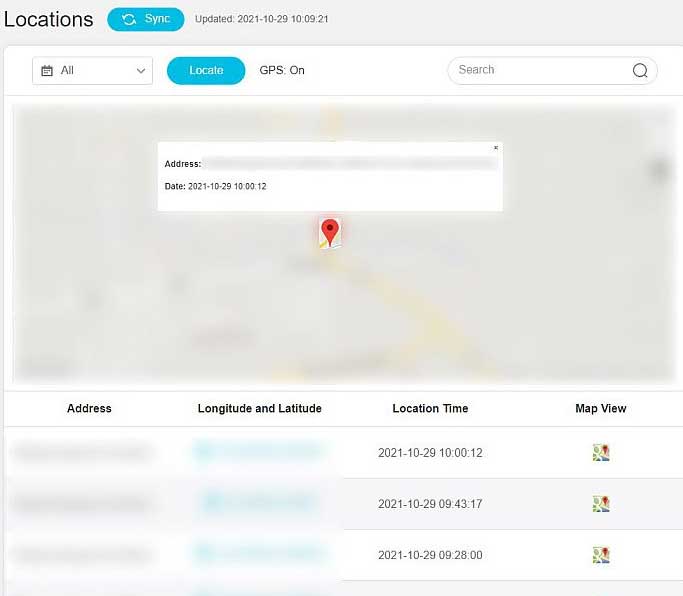
Located under the Location Tracking category on the left sidebar of the app, it performed admirably during my trial. Unlike many spy apps that require root access for real-time location tracking, KidsGuard Pro navigates this process seamlessly. Even on my unrooted trial device, the app accurately tracked the phone’s location.
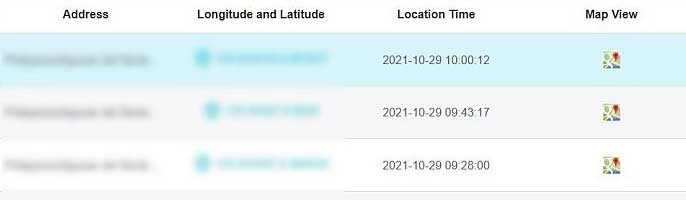
The location tracking window is well-organized, featuring tabs for real-time geographic location, historical locations, and GoogleMap view. The main tab displays the current location on the map with the ability to zoom in and out. Below, historical locations provide additional details like address, coordinates, and timestamp.
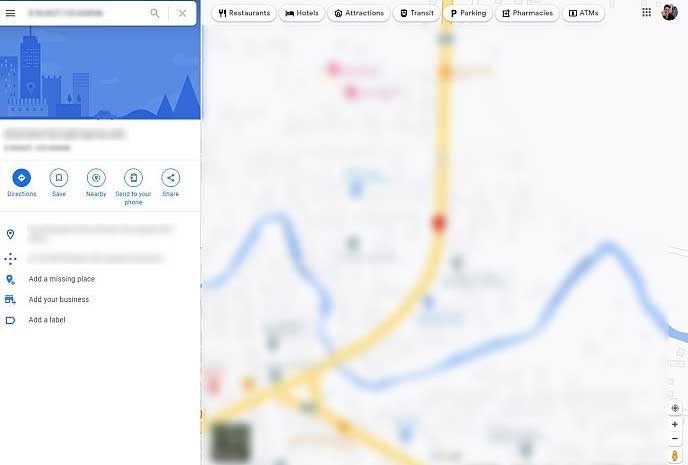
For a spy app that doesn’t demand root access, the GPS tracking service in KidsGuard Pro is impressive. It allows you to monitor your child’s real-time location as long as the GPS on their phone is activated. This functionality adds an extra layer of assurance for parents concerned about their children’s physical safety.
10. Geofencing
Creating a virtual boundary on the map, geofencing is a handy tool that sends you alerts when the device you’re monitoring goes beyond that set area. It’s especially useful for parents who want to keep an eye on their child’s safety. With geofencing in KidsGuard Pro, you can get notifications if your child goes into places that might be a concern or leaves areas you’ve marked as safe without your knowledge. To use geofencing, just find it below the Locations Tracking button in the Locations Tracking section.
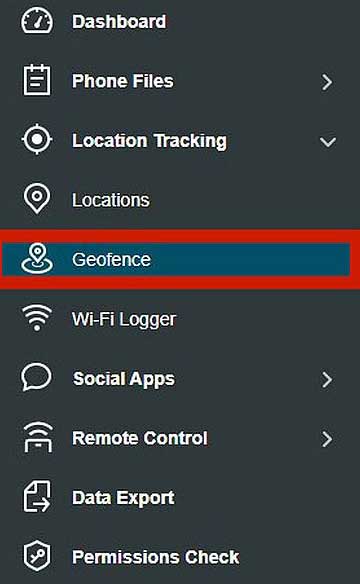
When setting it up for the first time, the platform will guide you through the process.
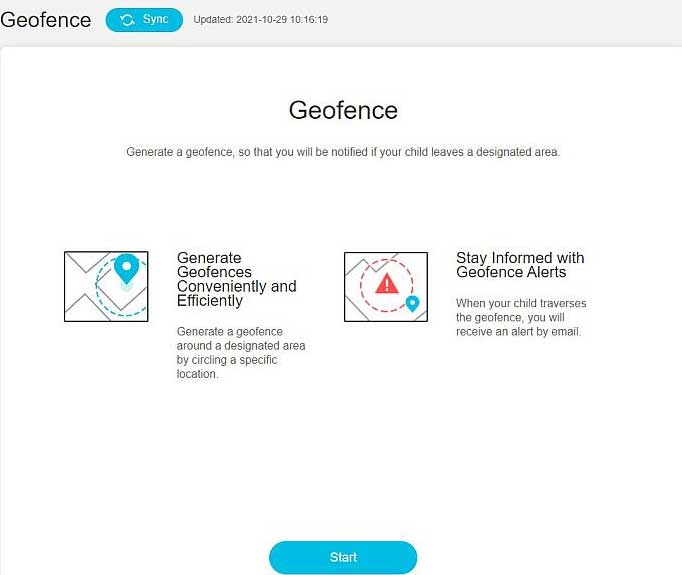
Initially, it needs your location, and then you can customize the geofence by naming it and adjusting the restricted location on the map. The radius can range from 50 to 1,000 meters.
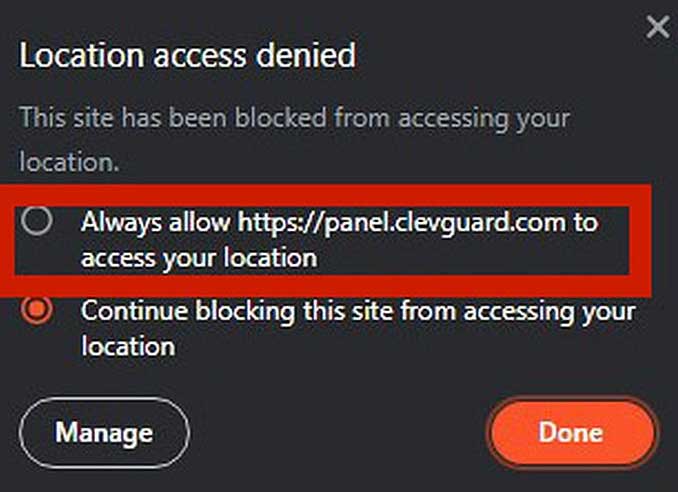
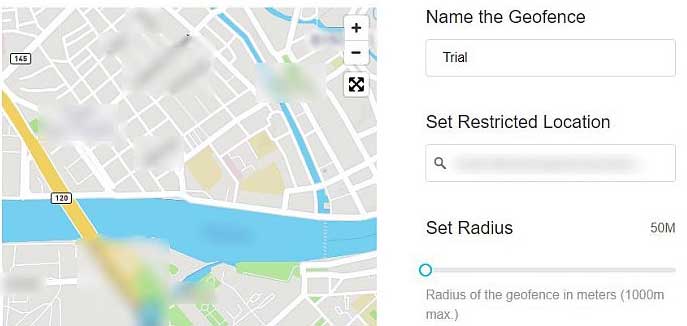
An additional feature is the Guard Time, enabling you to specify the days and times when the geofence is active. This flexibility is useful for restricting monitoring to certain days or times, such as during school hours or specific weekdays.
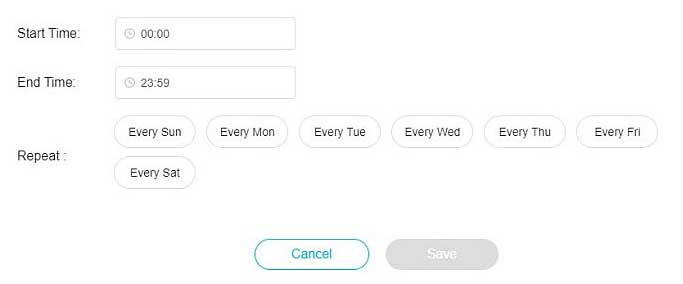
After saving your settings, you can choose to receive alerts via email, providing on-the-go notifications without needing to keep the KidsGuard Pro platform open constantly.
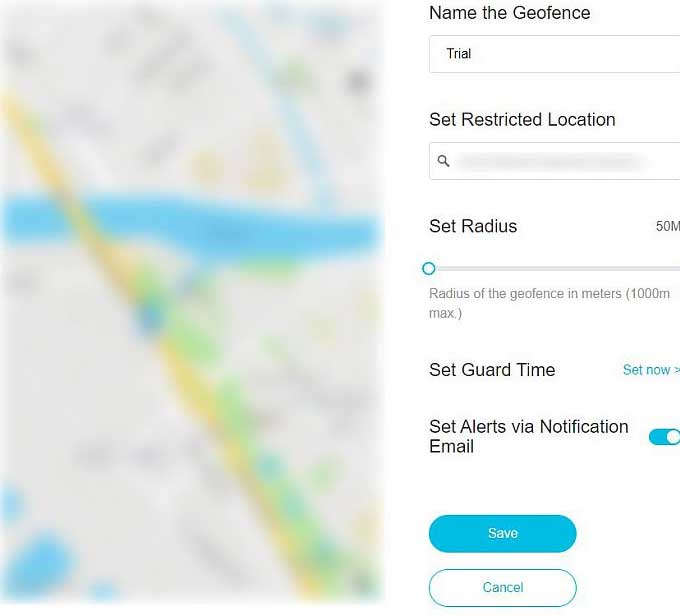
11. Wi-Fi Logger
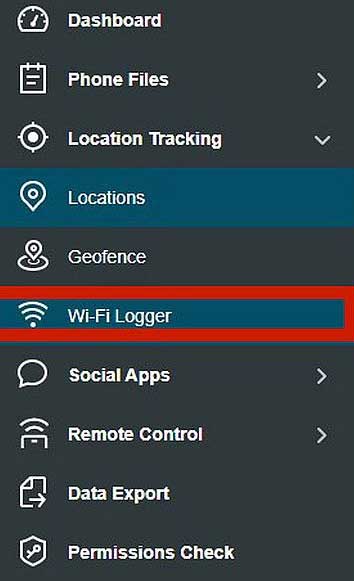
This feature comes in handy when the GPS on the target device is turned off. The Wi-Fi logger helps you track your child’s location by showing you the Wi-Fi networks they are connected to on a map. To access this option, check out the Geofencing button on the Location Tracking menu. It’s the last item there.
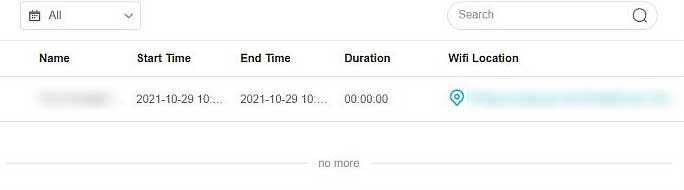
To give it a go, I simply switched on the Wi-Fi setting on my test device. KidsGuard Pro then displayed the exact connection on the platform screen. It provided details like the Wi-Fi name, connection start and end times, duration, and even the location. You can also view the Wi-Fi location on the map using Google Maps.
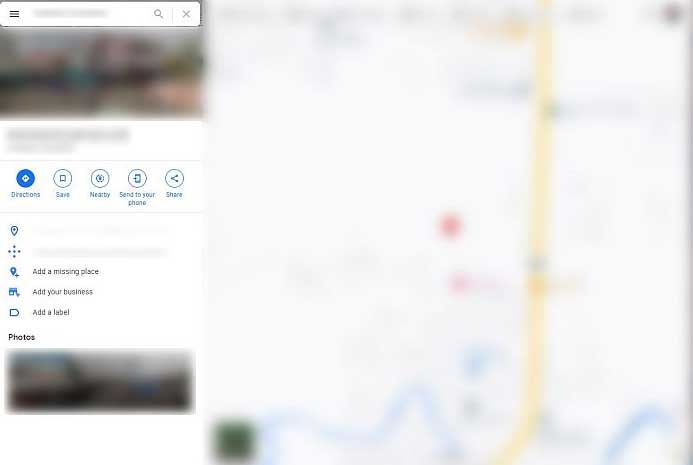
Although the map’s accuracy was slightly off during my check, considering it doesn’t rely on GPS and doesn’t need root permission, I see it as a valuable feature. It holds its ground against other big names in the industry. With this tool, you get a general idea of where your child last connected to Wi-Fi, even if their GPS tracking is turned off. Simple and effective!
12. Social App Tracking
Nowadays, kids spend a lot of time on social media and messaging apps, especially since the pandemic pushed them to connect online. If you’re not keeping an eye on your children’s social media, you’re missing out on a big part of their social lives. Understanding your children means knowing what’s happening in their online world.
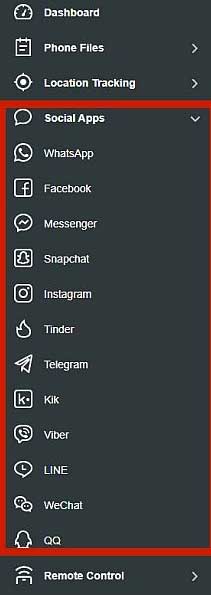
Luckily, KidsGuard Pro seems well-equipped for the job. All the tools for monitoring social media are neatly organized under the Social Apps menu on the left side. Right away, I notice an extensive list of apps that the tool claims to track, including Facebook Messenger, Instagram, WeChat, and QQ.
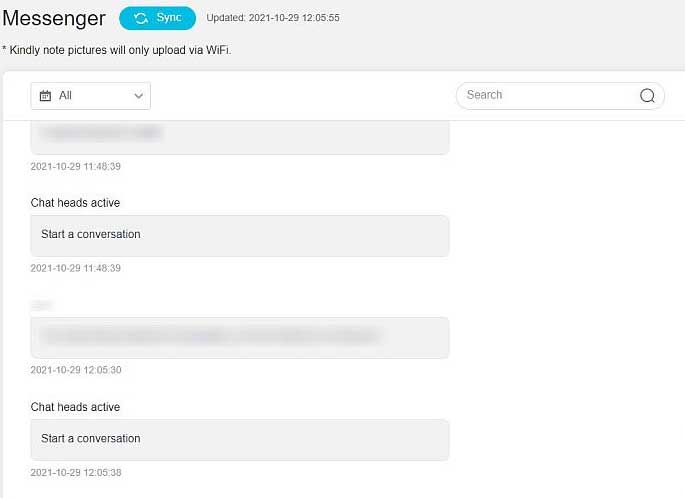
While my trial device doesn’t have every app from the list, it does cover the popular ones like Facebook Messenger and WhatsApp. Checking out the Facebook Messenger tracker, I find that every chat bubble is neatly uploaded into an easy-to-read window, making it a breeze to keep track of their online conversations.
13. Remote Controls
If you ever find yourself needing to record phone calls for various reasons, like addressing bullying concerns or just staying informed about your child’s activities, KidsGuard Pro offers handy remote control features, including call recording, screenshot capture, and taking photos.
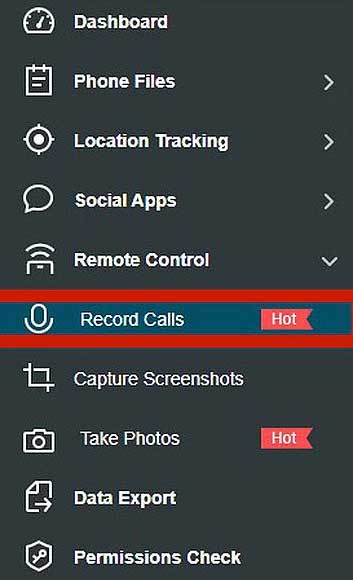
To access the Call Recording function, simply go to the Remote Control category on the left-side menu. The tool allows you to remotely command the target device to perform these actions. During my test, I made a trial call on my unrooted Android device to check the feature.
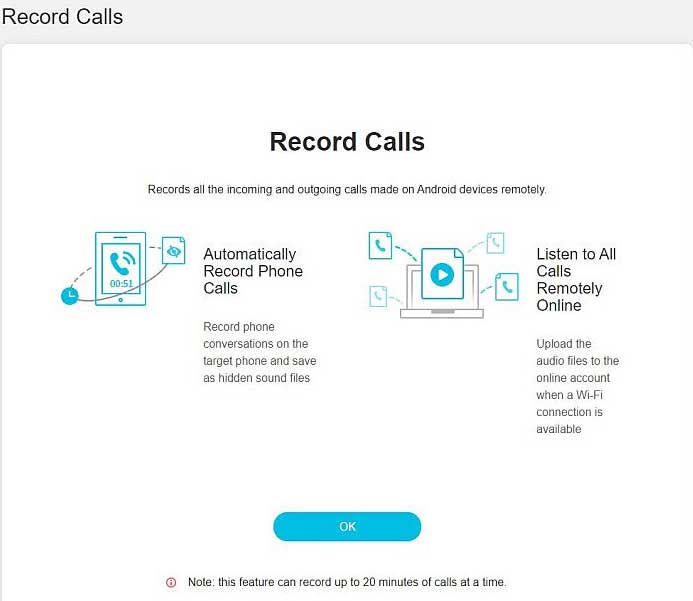
Unfortunately, KidsGuard Pro couldn’t detect the test call, possibly due to the lack of root access to the device. On a brighter note, the screenshot capture function worked smoothly. You can press a button to take a screenshot of the real-time state of the phone without any giveaway sounds.
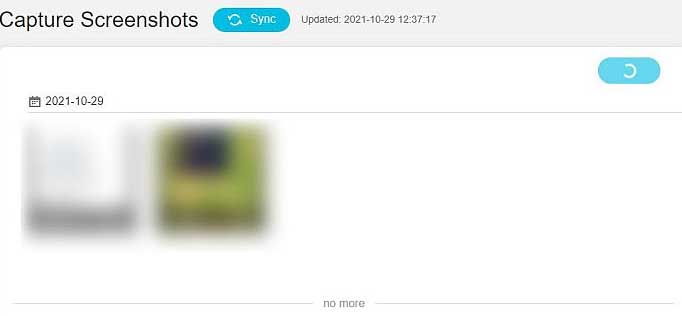
As for the remote camera option, it attempted to execute the command, but the device’s security system detected it. Even after manually allowing the command on the target device, it still didn’t work.
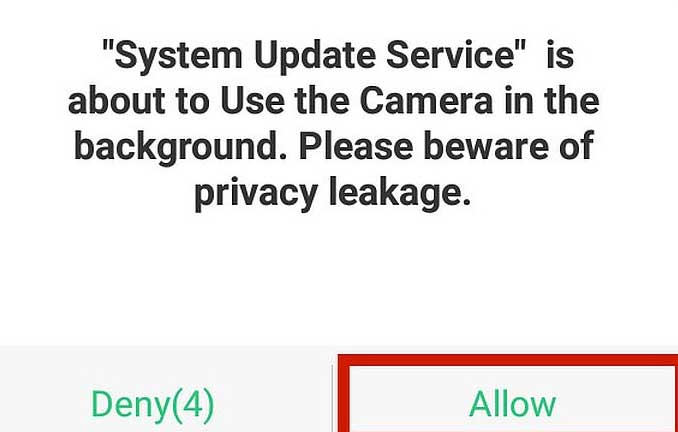
14. Data Export
If you need to save the info from the platform for safekeeping, you can do it easily with KidsGuard Pro’s Data Export function. It’s right there, second-to-last on the menu. From this section, you get to pick which modules and how many items from those modules you want to export. You can even decide to delete the exported data entries.
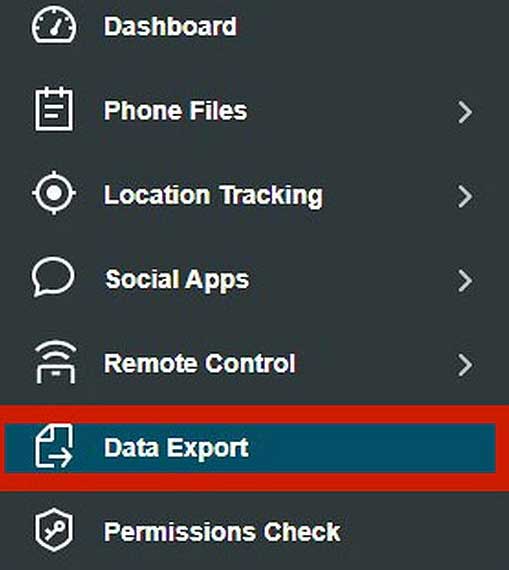
Just hit the blue Export button, and your data will be neatly saved in a CSV file format. During my test, the call logs were smoothly exported and instantly downloaded to the desktop computer in CSV format. Easy peasy!
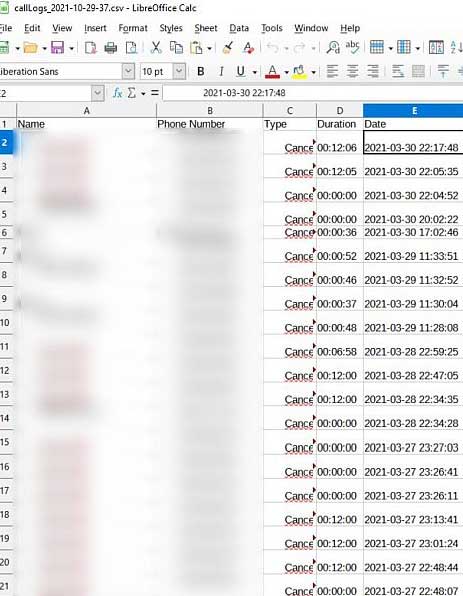
15. Permissions Check
Finally, let’s talk about the Permissions Check function. KidsGuard Pro has a unique and handy feature that lets you check the status of permissions on your phone. This module shows you all the permission types the app needs to operate on the target device, their current status, and even guides you to locate each specific permission.
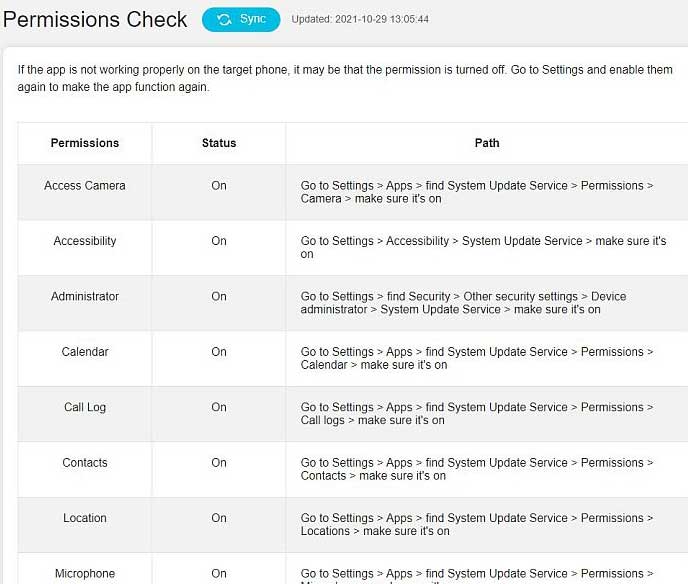
It’s a handy tool, especially when you see something not quite right with the app. If things aren’t working as expected, the first thing to check is the permissions. Sometimes, the device you’re monitoring might change these permissions if it thinks there’s a security problem.
If the app doesn’t get the permissions it needs on the target device, it can cause issues. So, it’s important to watch and handle these permissions to make sure everything runs smoothly.
Battery Consumption
I often find a major issue with many spy apps is how much they drain the phone’s battery. In my experience, some spy apps, despite being quite decent, become nearly unusable due to their impact on a phone’s battery life. It’s understandable that a phone might use more battery with a spy app installed because these apps operate in the background 24/7, leading to increased heat and power consumption.
However, excessive battery drain not only affects the device’s user experience but can also give away the presence of a hidden spy app. That’s why it’s crucial for a reliable spy app to have minimal impact on battery life.
Ease Of Installation
Installing a spy app can be quite challenging, especially for those requiring technical smartphone knowledge or rooting procedures. Fortunately, KidsGuard Pro offers a remarkably easy installation process. You just run the app and press a few buttons – it’s done in about five minutes, based on my experience.
In the following sections, I’ll explain how straightforward it is to install KidsGuard Pro on your mobile device, whether it’s an Android or an iPhone. No need for complicated procedures; simplicity is the key!
Android
Let’s get started! I want to mention that the installation process differs for Android and iPhone users. Also, since KidsGuard Pro is a paid subscription service, your first step is to purchase the subscription of your choice on the company’s page.
- After your purchase, log in to the KidsGuard Pro platform with your credentials and click on the setup guide for Android.
- Follow the link provided to download the APK package. Once downloaded, install the APK and start the installation sequence by agreeing to the privacy policy.
- Log in with the same details used on the web platform and input your child’s name and age.
- Now, you’ll encounter permission-granting procedures. You’ll see a list of necessary permissions. First, disable Play Protect to prevent it from flagging the app. Tap “Proceed to Settings,” then turn off the Scan apps with Play Protect service.
- Confirm the action, and once Play Protect is turned off, go back to the KidsGuard Pro installation by tapping the assistive button.
- On the main screen, tap “Already Set,” and confirm that you’ve completed the steps.
- Grant permissions on your phone, starting with Accessibility permissions for the “System Update Service” app (KidsGuard Pro’s disguised name). Tap “Proceed to Settings” to enable Accessibility for this app.
- Repeat these steps for other necessary permissions by following on-screen instructions.
- Once all permissions are granted, you’ll see a message confirming the KidsGuard Pro tracker app installation on the target device. Click “Start Monitoring” to begin.
That’s it! The installation process is now complete.
iPhone
Setting up KidsGuard Pro on iOS devices is a bit different than on Android. Android users can easily install the app on the target phone for remote monitoring via the web platform. However, with iOS, you have two main ways to install KidsGuard Pro on an iPhone or iPad, depending on the version you opt for.
iPhone Monitoring
- Install KidsGuard Pro on your computer.
- Connect the target iOS device to the computer. This method is less efficient as it only scans and monitors the device when connected.
- It also works with iTunes backups, provided the computer has iTunes installed. KidsGuard Pro can display all contents within the backup.
- This method might be chosen if you lack access to the target phone but have a backup on the family computer’s iTunes.
iCloud Monitoring
- This method is more straightforward and widely preferred.
- Log in using the target device’s iCloud email address and password.
- Once logged in, you can view the contents of their phone without the need for jailbreaking.
- However, physical access to the device is required to complete the process since a 2FA (two-factor authentication) code is needed.
Choose the method that best suits your situation, whether it’s utilizing a computer connection or opting for the more convenient iCloud monitoring with the necessary device access.
Product Compatibility
A good spy app should work on different devices, right? I mean, what’s the point if the app can’t even be installed on the target device? Thankfully, KidsGuard Pro has got it covered – it works on both Android and iOS. But, you know, there are some differences in how they work and what they offer. And, surprise, surprise, even among iOS versions, there are variations.
For example, if you go for the iPhone monitoring option, it will only show you where the device has been, not its real-time GPS location. If you want real-time GPS info, you’ll need the Android version or the iCloud monitoring option.
Also, the iPhone monitoring option doesn’t have real-time monitoring features, unlike the other two options. But, hey, on the bright side, it can peek into more than 20 different file types, while iCloud monitoring checks out only eight.
Lastly, if you’re into the iPhone Monitoring option, you can grab the KidsGuard Pro app on both Windows and Mac computers. Just a heads up, though – KidsGuard Pro doesn’t do the monitoring magic on computers, but the clever folks at Clevguard have another app called MoniVisor just for that. Cool, huh?
Price
KidsGuard Pro keeps it simple with a three-tier payment plan based on your subscription length and the product you choose.
For Android version and iCloud Monitoring option
- One-month: $23.99
- Three-month: $39.99 ($13.33 per month)
- One-year: $79.99 ($6.67 per month)
For iPhone Monitoring option
- One-month: $29.99
- Three-month: $49.99 ($16.66 per month)
- One-year: $89.99 ($7.50 per month)
All subscription tiers are premium, granting you access to all features of the app, regardless of the subscription length you opt for. Simple and straightforward pricing for your peace of mind.
Final Word
When it comes to everything else, the app works pretty well. However, it does have a few small issues and design issue that affect its overall quality. If you want to use all the features, you might get better results with a rooted Android phone. For iPhone users, it’s a bit different.
Setting up the iCloud Monitoring version is not too hard, but it can only handle eight types of files, and its features are a bit limited. The iPhone Monitoring version can handle more than 20 file types, but you need to connect it to a computer first.
The downside is that it doesn’t have real-time monitoring. To sum it up, our review of KidsGuard Pro suggests it’s a decent app for parental control on Android, especially considering the price. But there’s room for improvement, especially for the iOS versions.

Meet Ay Lin, your tech-savings buddy! Discover awesome lifetime deals on digital products without any fuss. Ay Lin makes it easy-peasy to upgrade your digital game without emptying your wallet. Join the savings journey and elevate your digital experience effortlessly!