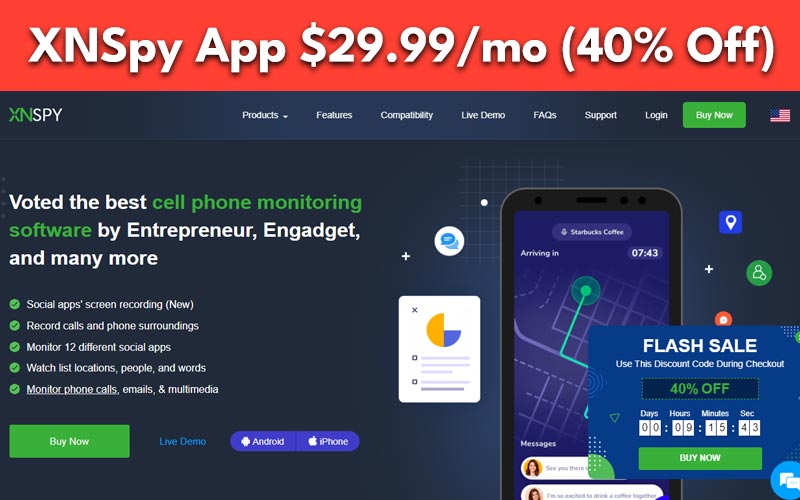Short on time? Here’s the best spy app for iOS-Android (2024):
- XNSpy: XNSpy stands out as a powerful monitoring app packed with essential features. From tracking calls and messages to monitoring social media activity and real-time location, XNSpy has got you covered. You can also review browsing history and use the keylogging feature for added insights. In a nutshell, XNSpy offers a comprehensive solution to track various aspects of device usage with ease and efficiency. Try it Now ????
Have you ever wanted to keep an eye on what your kids are doing online? Maybe you’re concerned about your kids coming across inappropriate content online. Or you’re an employer wanting to ensure that work devices are used professionally. However, you need a good spy app to monitor and control the device you’re concerned about. Checkout XNSPY, one of the best spy app to monitor everything you need. In this review, I’m going to explore all the aspects of XNSPY.
XNSpy vs Top Competitors
Wondering how XNSpy compares to other spy app? Let’s do a quick check on the prices and policies of alternatives to XNSpy.
| Spy App | Monthly Price | Annual Price | Devices Tracked/Subscription | Money-Back Guarantee |
| XNSpy | $35.99/month | $7.50/month | 1 | 10-day refund |
| uMobix | $49.99/month | $12.49/month | 1 | 14-day refund |
| mSpy | $48.99/month | $11.66/month | 1 | 14-day refund |
| Cocospy | $49.99/month | $11.66/month | 1 | 14-day guarantee |
XNSPY: Pros and Cons
Pros
- Keep tabs on various social media sites and popular dating apps.
- The keylogger captures everything typed, including unsent messages.
- Accurately track the target device’s location in real-time.
- Gain remote control over the device, allowing you to delete unwanted apps.
- Manage your kid’s app usage and screen time effectively.
Cons
- No geofencing feature available.
- Installation can be a bit tricky for iOS devices.
XNSPY Benefits
XNSPY is a versatile spy app designed with features that let you monitor and guide a device’s online activity. Concerned about your kids facing bullying or being too secretive on social platforms? XNSPY has got you covered.
This parental control app grants you access to their SMS, emails, contacts, and more. You can even set up alerts for unwanted contacts. With XNSPY’s location tracking and geofencing, you’ll always know where they are.
If you’re an employer, XNSPY is handy for monitoring company devices assigned to your employees. Ensure productivity, gather important contacts, and streamline your business operations. It’s a business solution that can help you to keep an eye on many company devices at once.
XNSPY helps eliminate unproductive work habits and allows you to stay informed about crucial business dealings. Ready to give it a try, or do you need more information? No worries – my XNSPY review will explore every aspect of the app.
XNSPY Review & Main Features
Let’s dive into what makes XNSPY a standout in the world of spy apps, breaking down its key features in a simple way.
Dashboard
Welcome to XNSPY’s control center, the dashboard! It’s like the brain of our features, giving you a quick update on what’s happening with the phone you’re keeping an eye on. As soon as you log in, this is the first thing you’ll see.
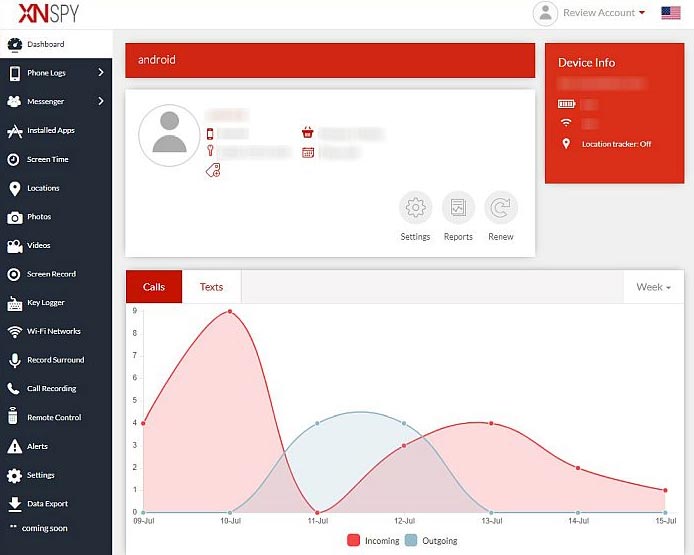
Now, let’s break it down. The dashboard has four main sections: device info, account overview, calls, text analytics, and functionalities. The device info shows you the general status of the phone you’re monitoring.
The account overview gives you basic info about your XNSPY account, like your license key and how many days are left on your subscription. In the account info tab, you’ll find Settings, Reports, and a Renew button for easy license renewal.
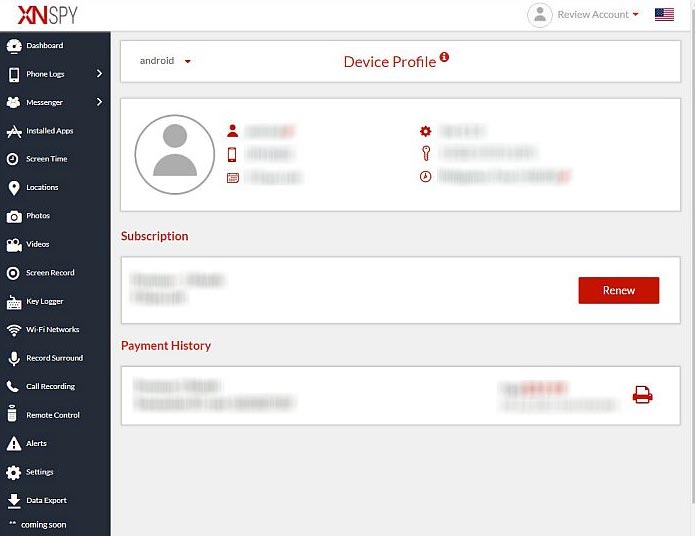
Click on Settings, and you’ll discover extra features like toggle and watch listing. It’s also where you get an overview of your device profile, kind of like an extended version of what you see on the main dashboard. As you scroll down, there’s more to explore.
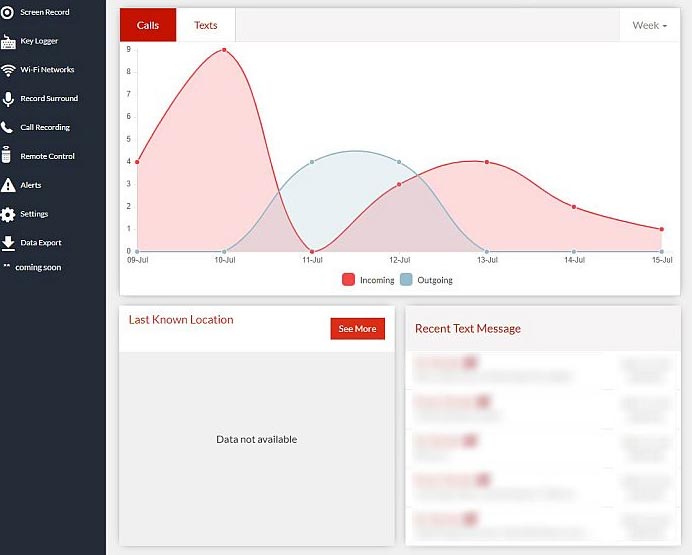
Additional tabs show the latest text messages and location info of the target device. While the dashboard might not win any design awards, it’s reliable and gives you all the important details about the device you’re keeping tabs on. Simple, right?
Non-Root Features
Let’s take a look at XNSPY and its claims about root access or jailbreak. Root access, or jailbreaking for iPhones, basically means having full control over your device. Many spy apps, even the popular ones, usually need root access for all their features.
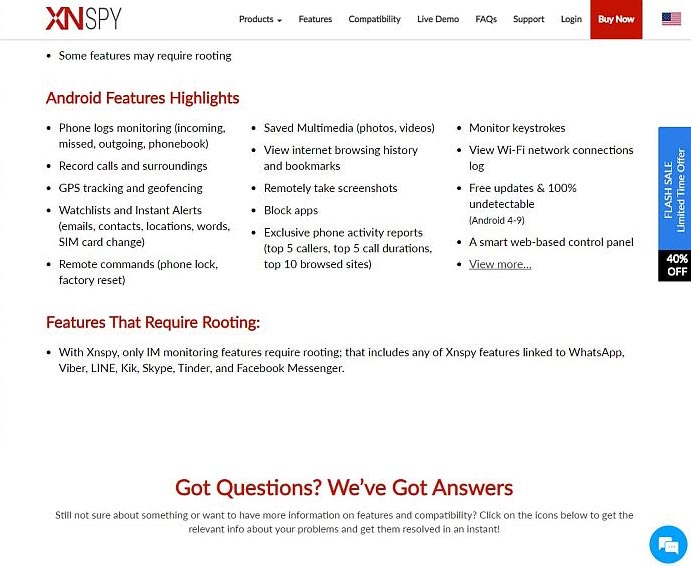
However, XNSPY claims to have functions that work without requiring root access. According to their compatibility page, only certain features, like monitoring instant messaging apps (WhatsApp, Kik, LINE, Skype, Tinder, and FB Messenger), need rooting on both Android and iOS.
So, if your child uses WhatsApp and tries to hide things by changing privacy settings like Last Seen, XNSPY can still monitor it. Now, let’s talk about using XNSPY on an Android without rooting. Features like SMS monitoring, location tracking, and remote control should work smoothly even without rooting.
For this review, I used a regular, unrooted Android phone to test whether XNSPY truly delivers on its claim of working without root access. Let’s find out in the rest of the article.
1. Reports And Analytics/Call Log Monitoring
Understanding what’s happening on the target device becomes easier with analytics. XNSPY has a handy reports and analytics option located in the dashboard, added between the account info tab and the buttons for Settings and Renew.
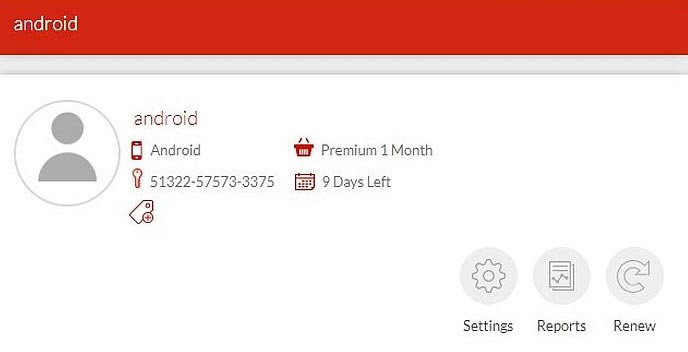
It caught my attention that this feature seems to focus on Phone Call History logs. Clicking it takes you straight to that option, where you find a list of incoming and outgoing calls, along with details like contact number, call duration, and date and time of the call.
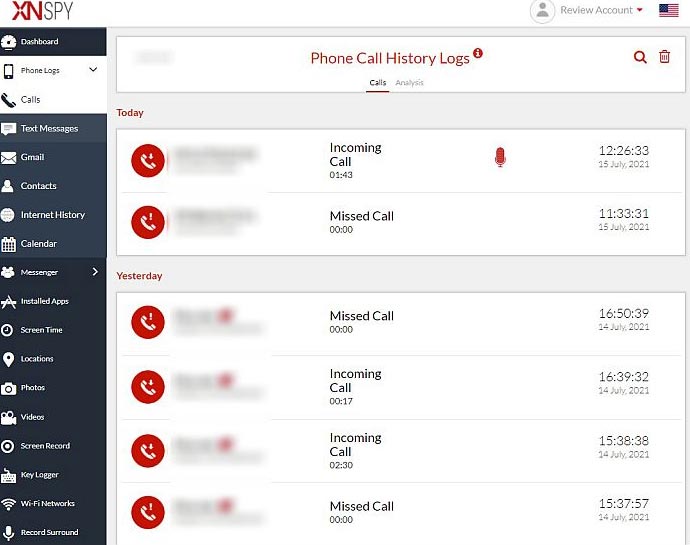
Right below the title, there’s another interesting feature called Analysis. It displays the top 5 callers for the year, the top 5 call durations, and a call time punch card. This is useful to figure out which contacts the target phone communicates with the most.
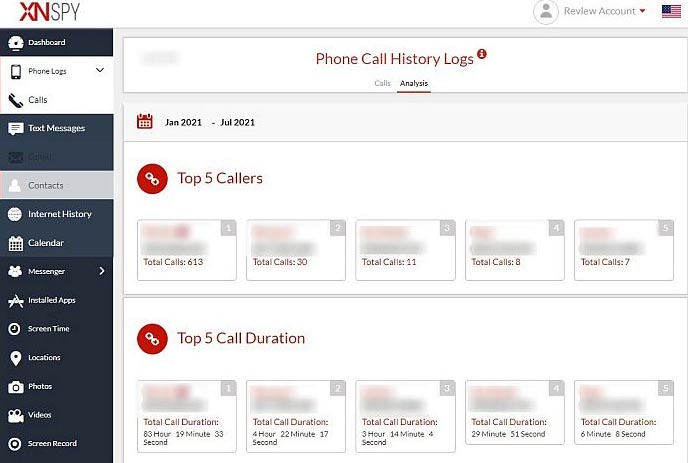
Now, the Call Time Activity Punch Card is a visual representation involving three factors: the day of the week, time of the day, and phone call duration. It illustrates how long the calls are and when they usually happen throughout the week.
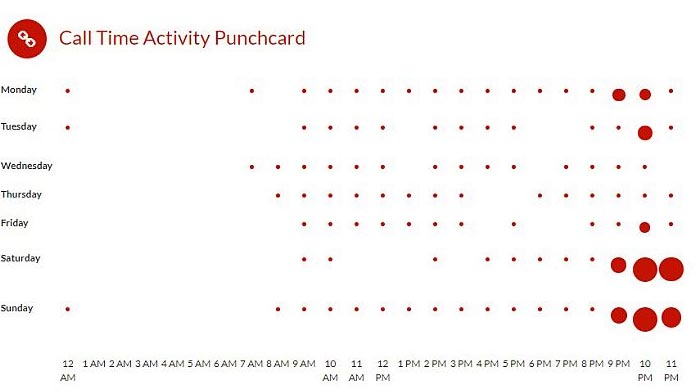
XNSPY’s analytics provide valuable insights into the target device’s call activity. However, it’s worth noting that these analytics are currently limited to calls.
2. SMS Monitoring
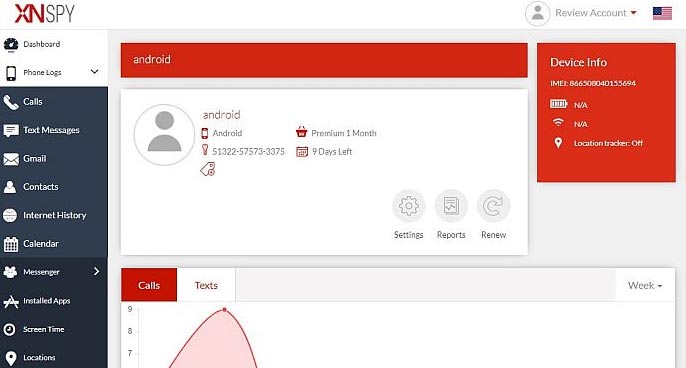
Texting is still a go-to way to chat, even with all the fancy social media and instant messaging apps. I spotted this Text Messages feature right next to the dashboard, under Phone Logs, just below Calls. It sorts all your incoming and outgoing messages in a chat-style format. Click a contact, and boom, you’re in their conversation thread, checking out contact info, message content, and timestamps.
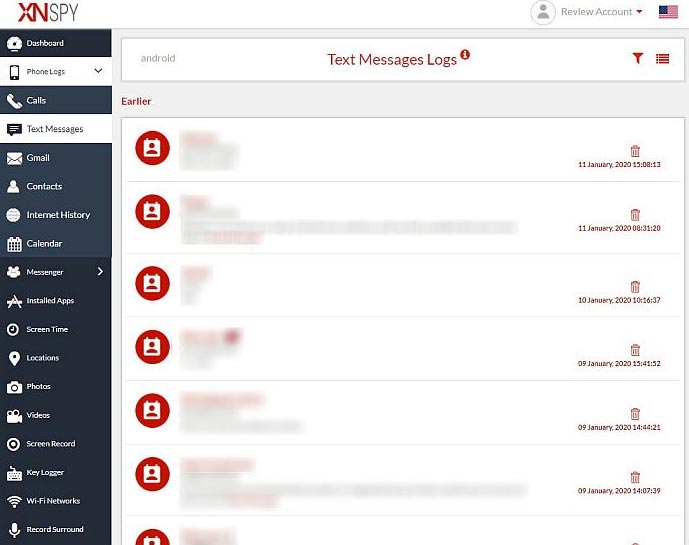
But wait, during my test run, XNSPY only got my messages from January 2020. Weird, right? And it only picked up conversation from 7 out of more than 7 contacts I texted. Could be a delay in uploading data or a glitch in reading some messages.
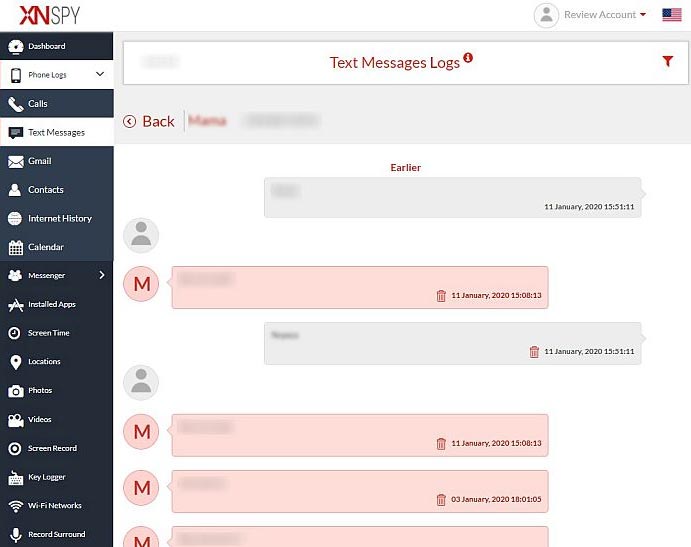
3. Gmail Monitoring
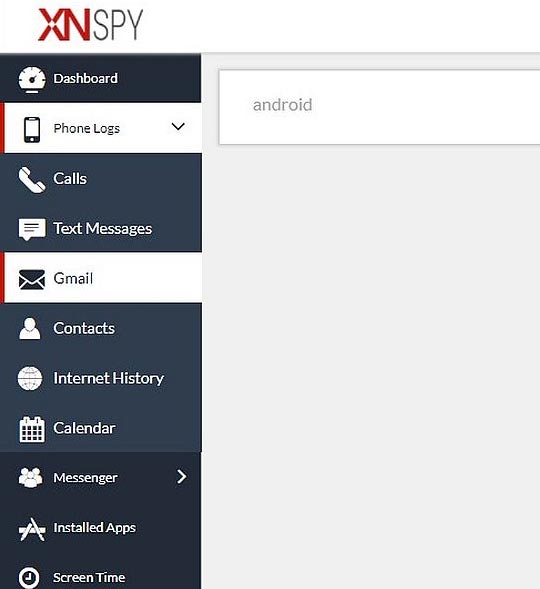
The email monitoring thing in XNSPY is right under Text Messages, hanging out under the Phone Logs option. So, the live demo promised to show email content, contact email, and time stamp with this Gmail feature. But guess what? When I gave it a whirl, XNSPY couldn’t grab any Gmail data from the target device, even though I put it to the test during the trial phase.
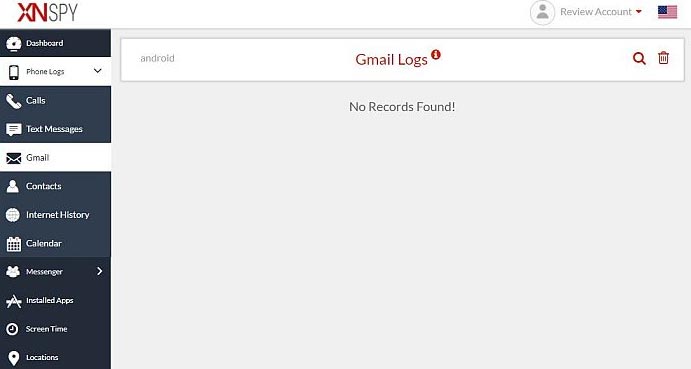
4. Contact Monitoring
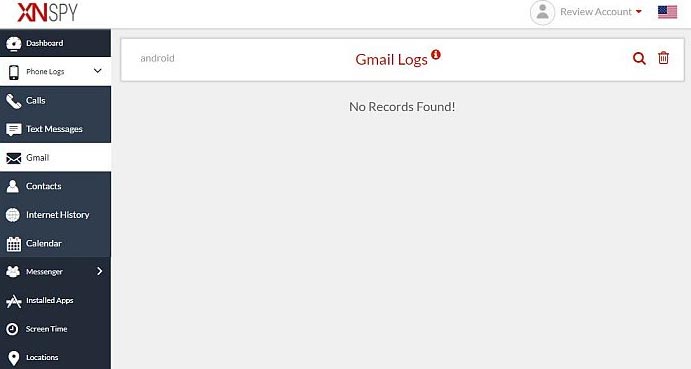
XNSPY lets you see the contacts saved on the device to keep an eye on. Find this feature below Gmail Monitoring, under the Phone Logs bar. My little experiment showed that XNSPY could indeed show the contacts list, with the contact number, name, and a cool watchlist option.
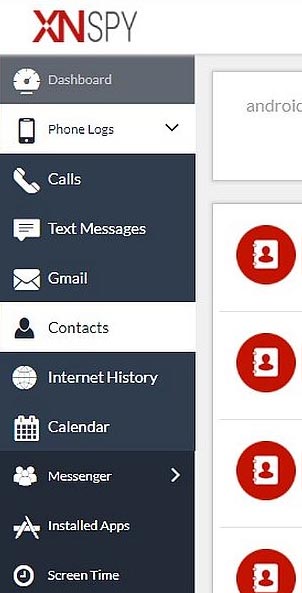
Keeping an eye on your Watchlist is like having a personal alert system. It notifies you whenever something important happens. However, there’s a little glitch – your contacts are all mixed up, listed in reverse alphabetical order. Unfortunately, there’s no button to tidy it up in a more organized manner.
5. Internet History
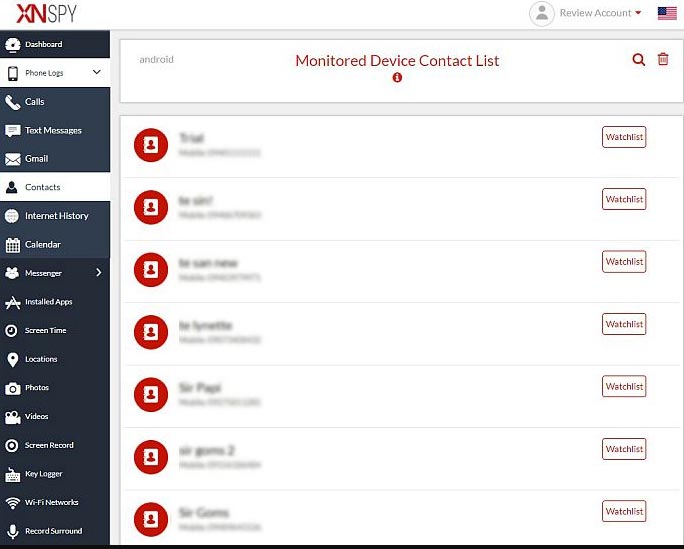
Right below the Contacts button, under the Phone Logs option, you’ll see the Internet History feature. The live demo promised to show links visited, time stamps, bookmarks, and analytics. Yet, in my test run, XNSPY couldn’t fetch this info from the monitored device.
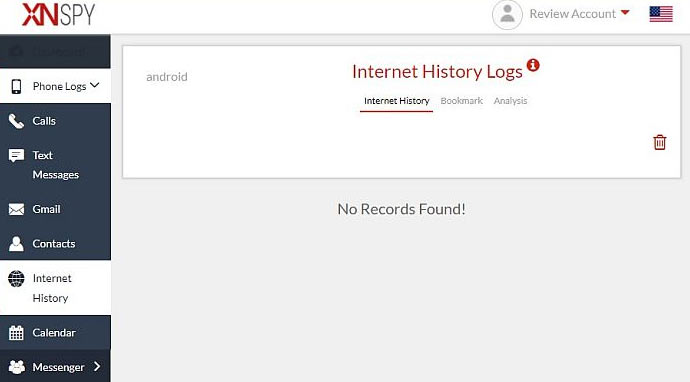
6. Calendar
Knowing someone’s schedule is handy for employers or parents. Head to the Phone Log on the left and pick the last choice. XNSPY calls it the Appointment and Schedule Logs, and it lines up the calendar option in order of time.

The results tell you all about the event – what’s happening, when it’s scheduled, and when it was created. However, I faced a small issue when I noticed an odd “1970” date in the screenshot.
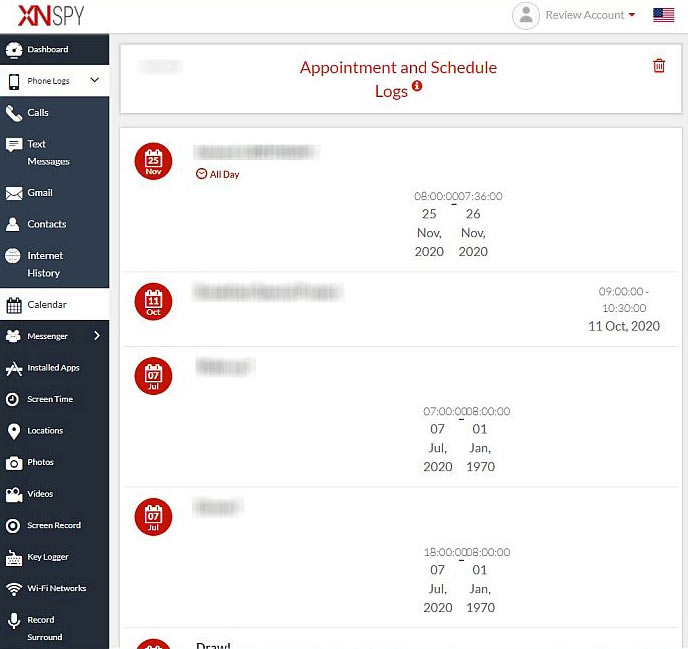
7. Social Media And Instant Messaging Monitoring
Nowadays, teens are all about social media and instant messaging. But, it’s not all fun and games. Social media can be a bit tricky, especially for parents worrying about their kids or employers trying to keep work time productive.

On XNSPY, you’ll find this option right under the Phone Logs option. It’s like a hub for different apps – Facebook, Instagram, Viber, Tinder, Kik, Line, Skype. Pick the one you want to keep tabs on. I must say, though, the IM monitoring features didn’t work in my test since I used a regular Android phone.
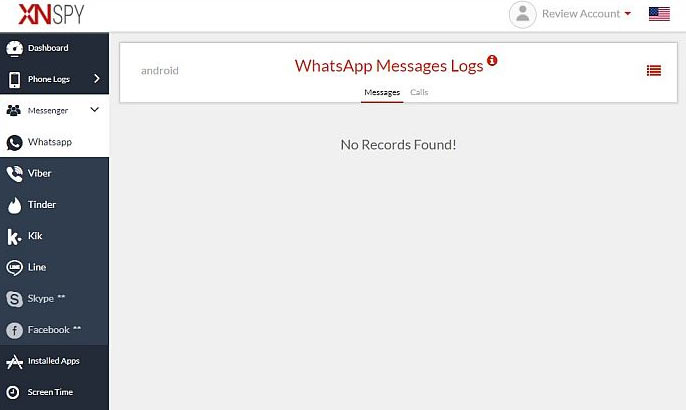
The live demo promised cool stuff like contact details, latest messages, and timestamps in conversation threads, just like regular text messages.
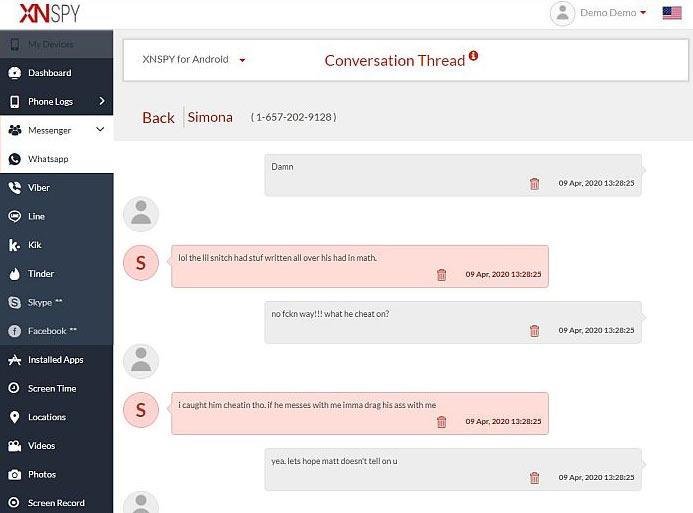
8. App Monitoring
XNSPY also allows you to check out the apps on the device you’re monitoring. It’s located right beside the Messenger option on the left side of the screen. You’ll get all the info about the apps, their versions, when they were last used, and the ability to block them. However, there’s a catch – blocking an app might reveal the presence of the spy app.
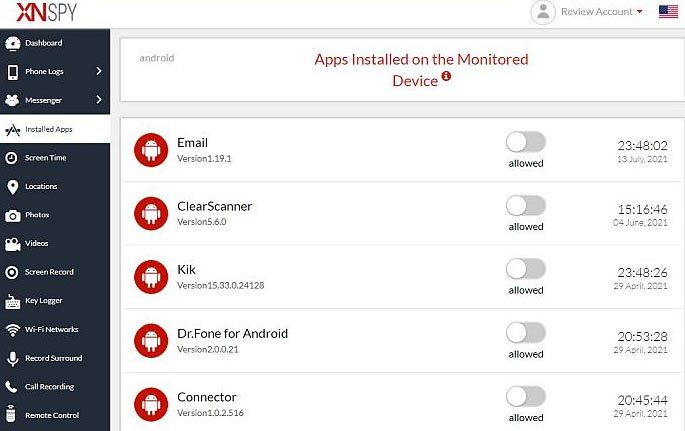
Keep that in mind. I tested blocking the Volume Changer app, but it still played with the phone’s volume. The Screen Time feature, which should tell you about app usage, didn’t work for me either, even though XNSPY said it should, no rooting needed.
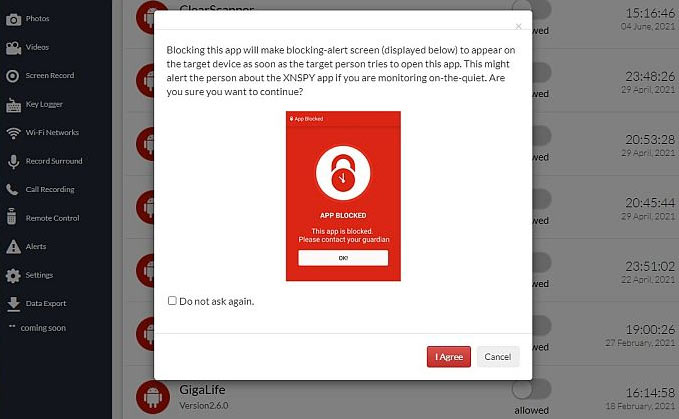
9. Location Tracking
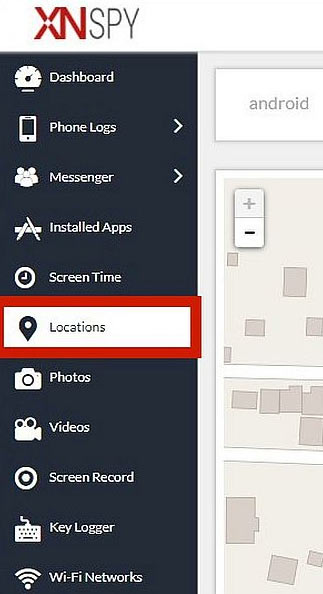
The location tracking feature uses GPS to show where the target phone is on a map. It’s right under Screen Time on the left. During my test, it worked fine as long as the target phone had location services on. It even showed where the phone had been recently.
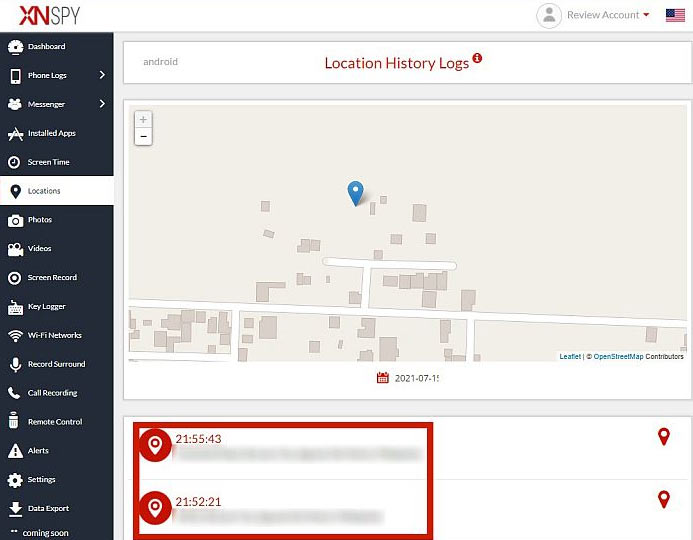
It tried to tell me how long it stayed in each spot, but the timing was a bit off, probably due to some connection issues.
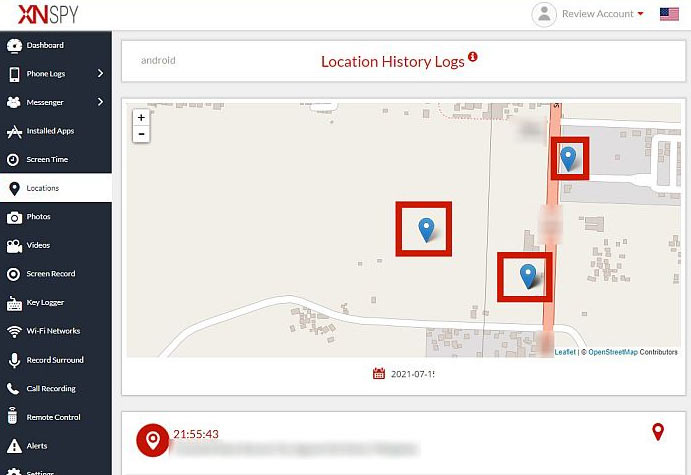
10. Multimedia Access
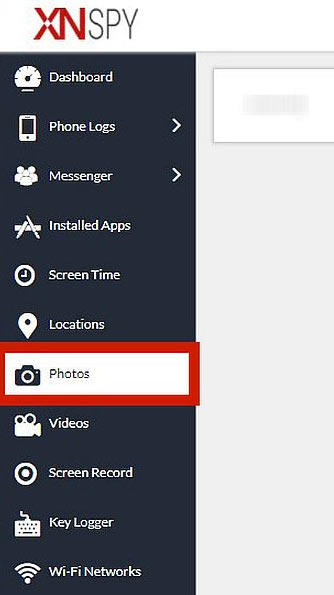
XNSPY lets you dive into the target phone’s photos and videos. Check it out below the Locations button on the left. Well, in my test, it didn’t quite work as planned. Supposedly, it should show you saved pics and even tell you where they’re from, like screenshots or camera shots. But, no dice on my target device.
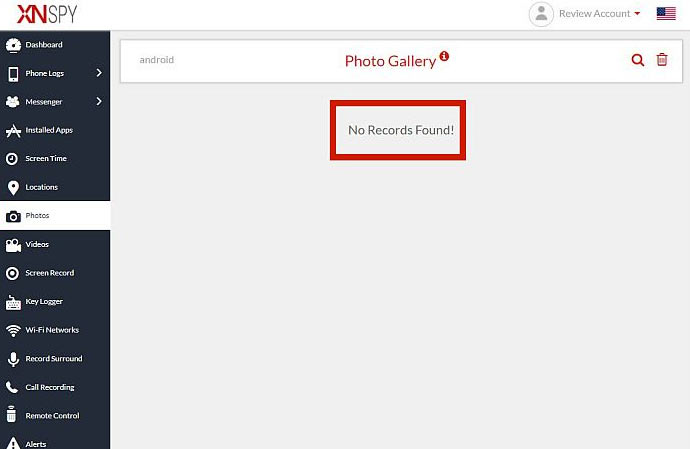
11. Recording Features
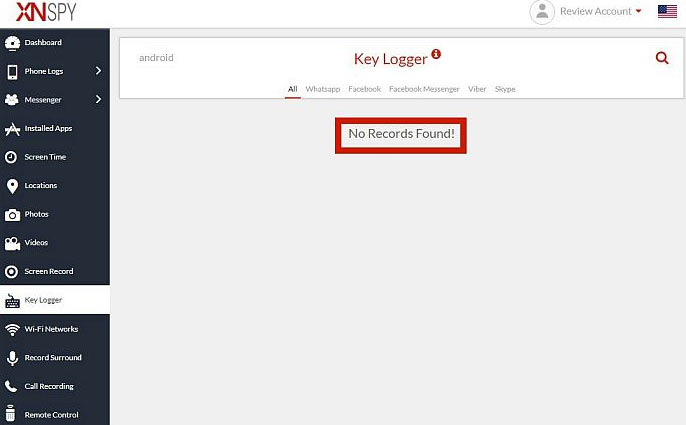
XNSPY has some recording features like Screen Record, Keylogger, Record Surround, and Call Recording. They’re right below the Video option. Now, the Screen Record grabs screenshots when instant messaging apps are used. I didn’t expect it to work since it usually needs root access. The keylogger, which should record all keystrokes, didn’t work for me either.
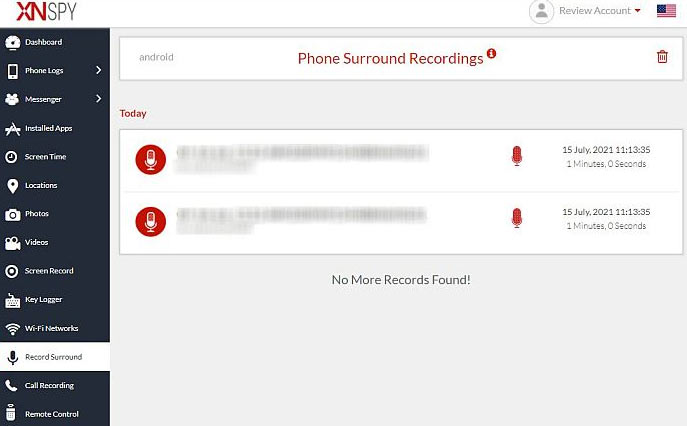
I tried the Record Surround command, which should activate the mic, but the recordings didn’t play. The same goes for Call Recording – the recordings didn’t play either. So, there you have it, some cool features with a few hiccups in my testing experience.
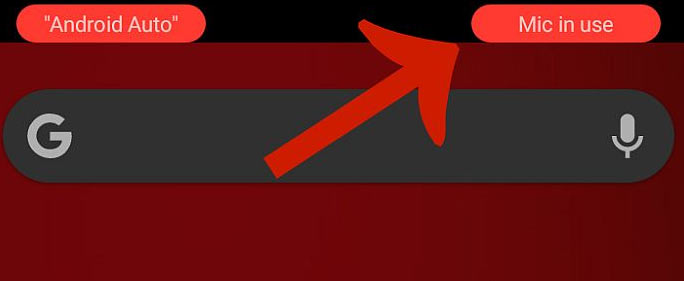
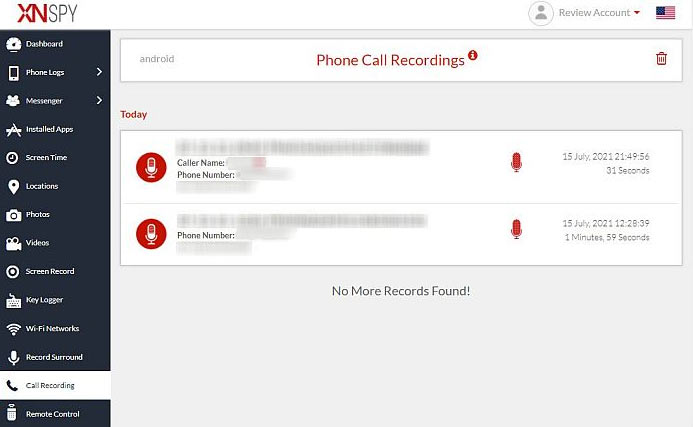
12. Remote Control Features
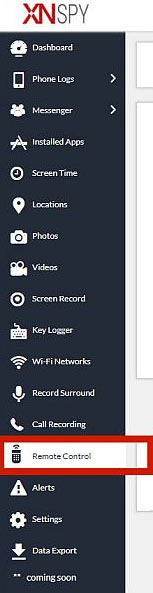
After the Call Recording option, you’ll find the Remote Control feature. It comes with some cool functions: Record Surround, Wipe Phone, Lock Phone, and Take Screenshot. Record Surround didn’t work on my Android test device, and the Take Screenshot is just for rooted devices, no surprise there. Now, let’s see the Lock Phone feature.
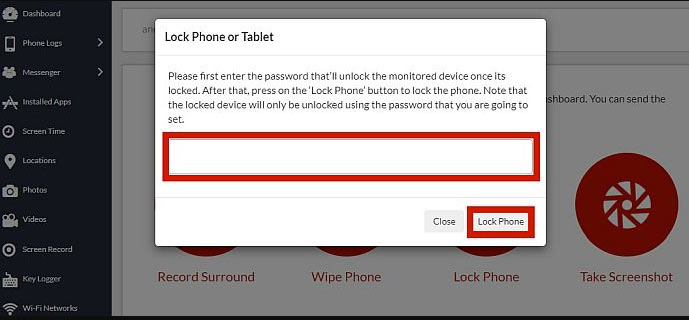
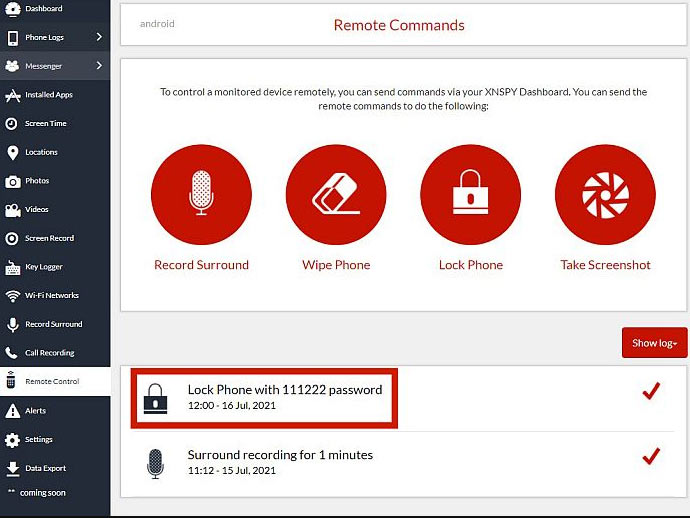
When you click on it, a box pops up, asking you to create a password for the device you’re monitoring. I chose the easy one: 111222. The log confirmed that XNSPY sent the command, and sure enough, the phone got locked as planned. This feature could come in handy to make sure your kids focus on their studies or if an employee misplaces their work phone.
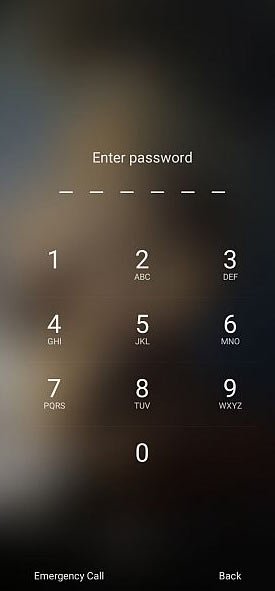
13. Alerts
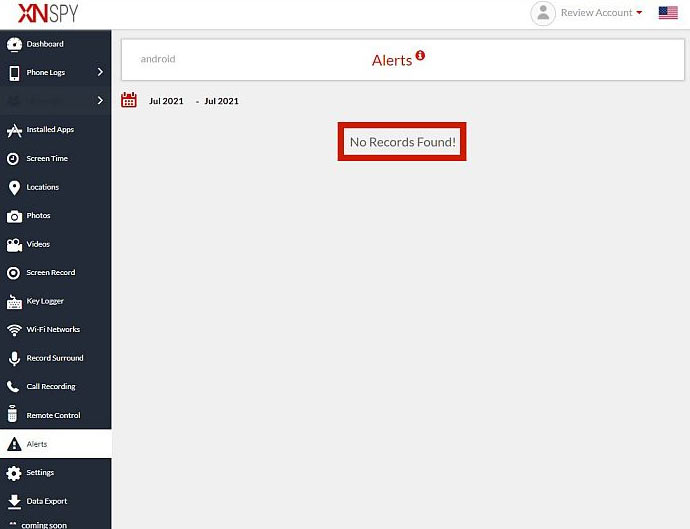
XNSPY’s Alerts feature is versatile, covering contacts, words, SIM card changes, and location. It’s a handy way to stay informed without staring at your screen all day. However, it didn’t seem to work during my test, even though it’s not listed as a root-only feature.
14. Watch listing And Other Features
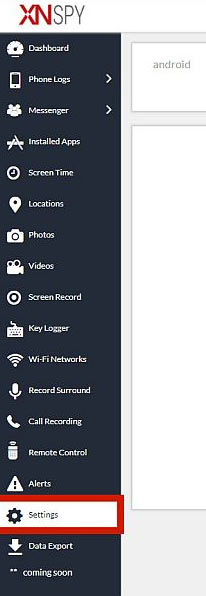
A watchlist is like a special alert. You’ll find it in Settings, right below Alerts. You can add words, contacts, or locations to the list, and XNSPY will notify you if any of them pop up. But, as mentioned earlier, alerts didn’t quite do the job on my unrooted target device.
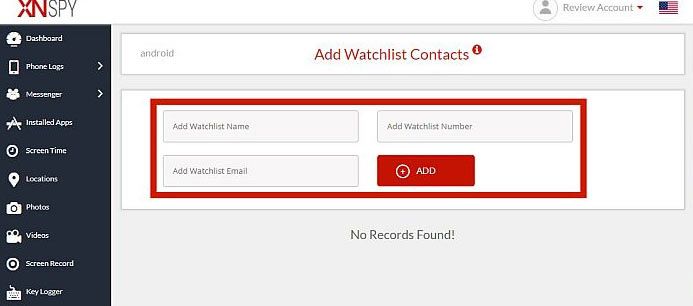
Other features like Toggle Features, Toggle Alerts, Device Profile, and Data Export are pretty straightforward.
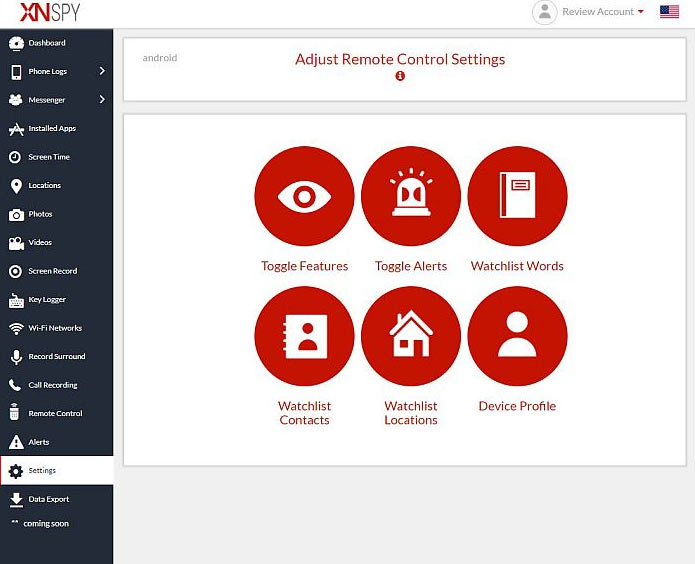
15. Unlinking
Now, let’s talk about a problem I faced during testing – the unlinking feature. It lets you disconnect the target device. Unlike some other spy apps, XNSPY doesn’t have an unlinking option in the settings. You can uninstall the app, but the dashboard still shows data from that device until support unlinks it for you.
You get one free unlinking, but after that, it’s a $10 fee each time. This can be a real pain, especially for businesses managing multiple devices. Other solutions offer this feature for free, and you can usually do it yourself. It’s not only a hassle but can get pricey in the long run. Ouch!
Device Compatibility with XNSPY
1. Android Devices
XNSPY plays well with the most popular mobile operating system, Android, supporting versions 4 to 11. While some features (like IM monitoring) may need root access, the majority, including email, SMS, and multimedia, work without it.
Keep in mind, though, you’ll need physical access to the Android device for installation since remote installation isn’t an option. Also, a stable internet connection is a must for sending and receiving data.
2. iOS Devices
For iOS, XNSPY support versions 6 to 14.6. It’s a versatile app, supporting both jailbroken and non-jailbroken features on iOS. If you have a jailbroken iPhone with iOS 6 to 9.0.2, you can enjoy features like alerts, calls, ambient sound recording, IM monitoring, and control.
For those with non-jailbroken iPhones, XNSPY has your back on all iOS versions from 6 onward. It monitors the target device through its iCloud account. Remote installation is on the table, but only if the target device lacks two-factor authentication and has iCloud backup enabled.
Subscription Plans and Pricing
XNSPY offers three subscription plans—Monthly, Quarterly, and Yearly—each with two price tiers: Basic and Premium.
For the Basic Plan
- Monthly: $29.99
- Quarterly: $13.99 per month, billed as $41.99 every three months
- Yearly: $4.99 per month, billed as $59.99 annually
The Basic plan covers fundamental features like call history monitoring, SMS tracking, email monitoring, multimedia access, and app control. However, advanced features like Watchlisting and recording are not included.
For the Premium Plan
- Monthly: $35.99
- Quarterly: $19.99 per month, billed as $59.99 every three months
- Yearly: $7.49 per month, billed as $89.99 annually
The Premium plan includes all features discussed earlier, offering a more comprehensive monitoring experience.
Ease of Installation
Installing spy apps can be tricky, but let’s break down how XNSPY fared during the installation process on both Android and iOS devices.
1. Installation on Android
The process was relatively smooth for my test Android device. XNSPY provided clear instructions, and the installation guide outlined the necessary steps. Physical access to the monitored device was required for about 10 minutes, but overall, the installation was straightforward.
2. Installation on iOS
Installing on iOS, especially non-jailbroken devices, is more complex. For non-jailbroken iPhones, you need to download XNSPY to an iTunes-ready PC or Mac, running a manual backup via USB. This process is more intricate and involves additional steps. While there’s a theoretical remote installation option for iOS, practical limitations exist.
Remote installation is possible only if the target device lacks 2-factor authentication and has iCloud backup enabled. However, in reality, physical access is often needed to navigate authentication and enable iCloud backup. The iOS installation guide from XNSPY provides more details on this process.
Conclusion
XNSPY offers a comprehensive range of features and covers various apps, providing good performance. The polished dashboard and Android phone-call recording are notable advantages. However, the app could benefit from more transparency regarding its inner workings and improved compatibility with iOS.
The iOS compatibility, especially for non-jailbroken devices, falls short, with a significant portion of the advertised features not functioning as expected on iPhones. This limitation may impact the recommendation for those primarily interested in monitoring iOS devices.
On the other hand, if Android monitoring is your focus, XNSPY’s numerous functions, competitive pricing, and the availability of a free demo make it a solid choice. We recommend XNSPY for individuals seeking a phone monitoring app, especially for tracking their kids.

Meet Ay Lin, your tech-savings buddy! Discover awesome lifetime deals on digital products without any fuss. Ay Lin makes it easy-peasy to upgrade your digital game without emptying your wallet. Join the savings journey and elevate your digital experience effortlessly!